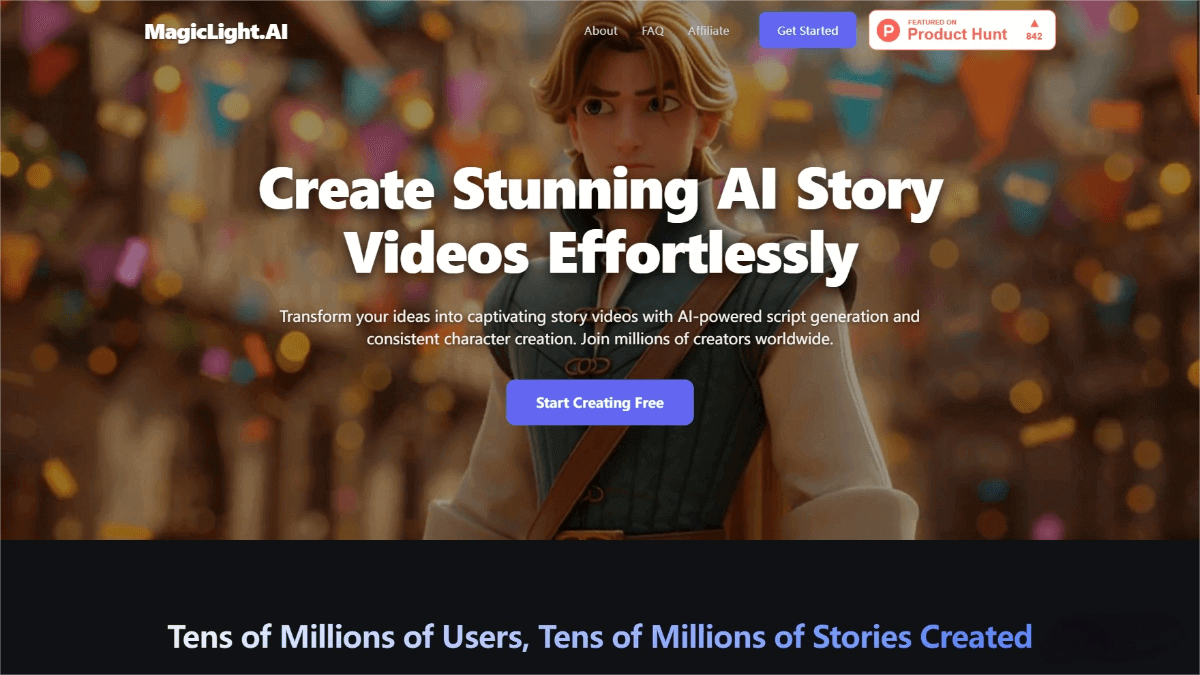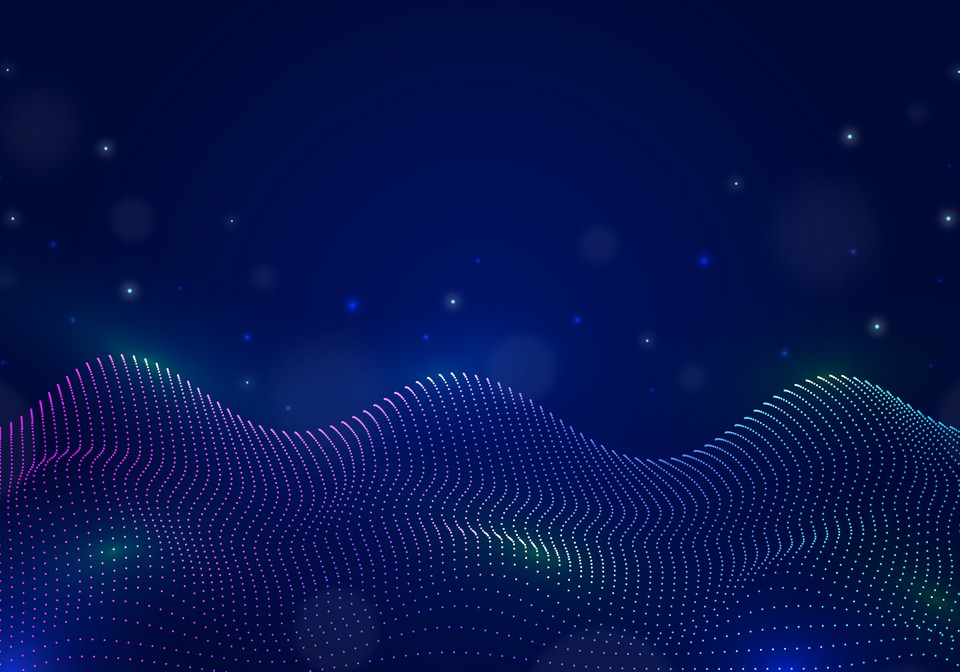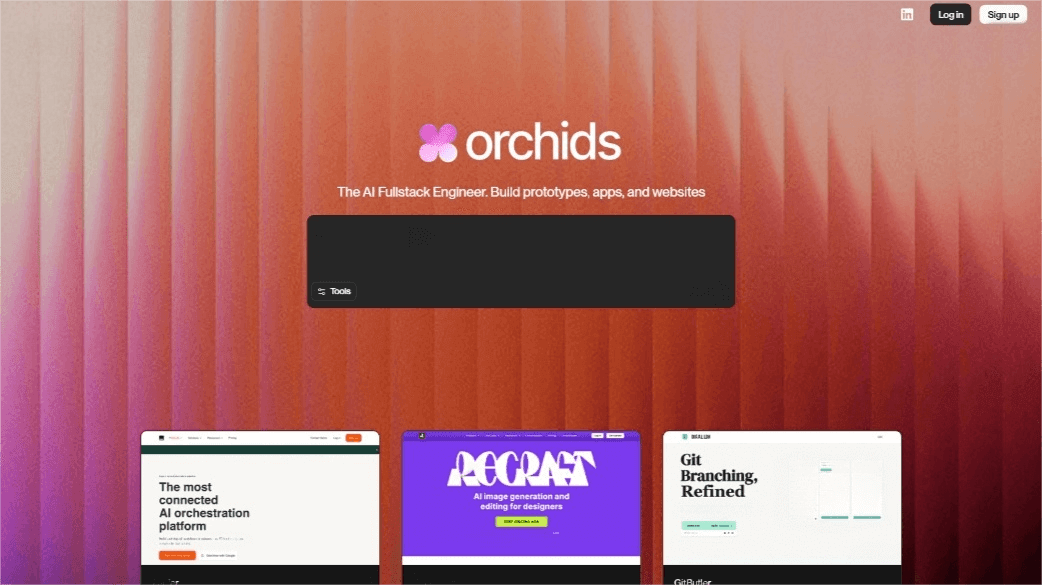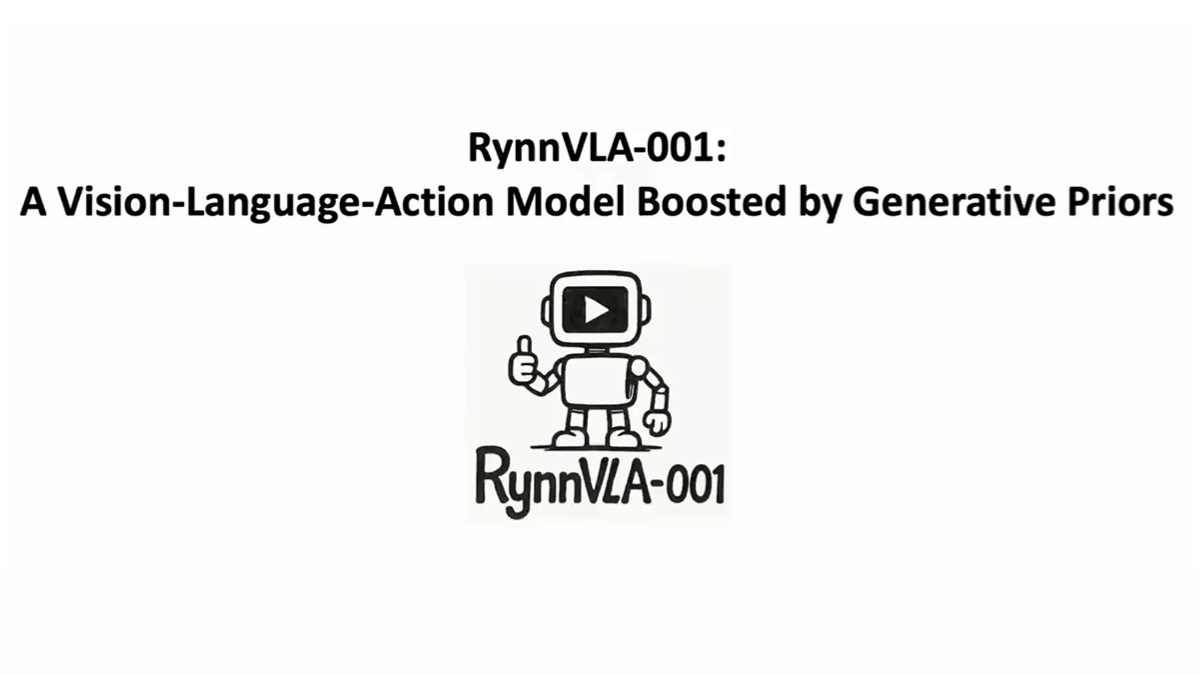What is Edge Copilot?
Edge Copilot is an AI-powered assistant integrated into Microsoft Edge, designed to offer a smarter and more convenient browsing experience. It understands natural language commands and can quickly answer questions related to the current webpage, summarize long articles, videos, or PDF documents, and assist with decision-making. Edge Copilot supports multi-tab collaboration, allowing it to access and analyze content across all open tabs. It also supports voice interaction, enabling users to perform tasks such as searching for information or opening web pages using voice commands.
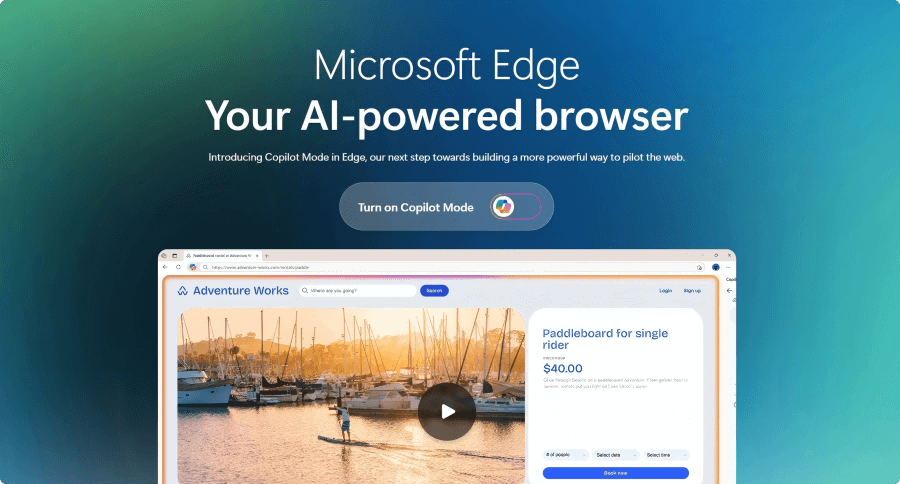
Key Features of Edge Copilot
1. Multi-tab Context Awareness
Copilot can access all open tabs, giving it a comprehensive understanding of the user’s browsing context. For example, when comparing multiple vacation rentals, users can ask Copilot, “Which one is closest to the beach and has a kitchen?” making it ideal for research, shopping, and travel planning.
2. AI-Powered Unified Input Box
The new tab page features a simplified input box where users can enter a URL, search query, or directly start a conversation with the AI. For instance, users can type, “Which of these two monitors is better for design?” and Copilot will analyze the open tabs and provide suggestions.
3. Voice Interaction
Copilot supports natural voice navigation. Users can speak directly to it for tasks such as finding content on a page or opening multiple tabs for comparison.
4. Task Automation
Microsoft is exploring capabilities where Copilot can help automate common tasks like booking flights, filling out forms, or placing orders (final user confirmation required).
5. In-Page Collaboration
Copilot appears as a dynamic sidebar, allowing users to interact with it without leaving the current webpage.
6. Content Summarization and Rewriting
Copilot can summarize lengthy articles or documents and rewrite text to adjust tone, style, or content—great for productivity and content refinement.
7. Privacy and Security
Edge Copilot follows Microsoft’s strict privacy standards. It only accesses browser data with explicit user permission. Users can control Copilot’s access to tabs, history, and more via Edge settings.
Official Website
https://www.microsoft.com/zh-cn/edge/ai-powered/copilot-mode
How to Use Edge Copilot
Step-by-Step Instructions
-
Log in with a Microsoft Account: Visit the Edge website and sign in with your Microsoft account. Create one if you don’t already have one.
-
Navigate to a Target Page: Open the website, video, or PDF you want Copilot to analyze.
-
Open Copilot: Click the Copilot icon in the top-right corner of Edge to launch the sidebar assistant.
-
Authorize Access: On first use, Copilot will request permission to access browser data. Once granted, it will operate based on your preferences.
Ways to Interact
-
Type Prompts: Enter questions or commands in the Copilot sidebar, and it will respond based on the page content.
-
Voice Commands: Click the “voice” button to use Copilot Vision, engaging in natural spoken dialogue.
-
Request Summaries: Use options like “Summarize” or “Expand topic” for content summarization.
Customize Preferences
-
Adjust Permissions: Go to Edge settings via the menu to manage Copilot’s access to tabs, history, etc.
-
Privacy Controls: Users can limit what data Copilot can see to maintain privacy.
Use Cases for Edge Copilot
-
Travel Planning: Open multiple travel sites and let Copilot compare hotel prices, locations, and amenities to find the best option.
-
Online Shopping: Ask Copilot to compare product specs and reviews across different tabs to find the best value.
-
Academic Research: Open several research papers and let Copilot extract key insights and compare findings to save time.
-
Task Management: Authorize Copilot to manage schedules, make reservations, and remind you of to-dos based on history and calendar.
-
Content Creation: Get help generating ideas, sourcing materials, or proofreading content when writing articles or producing videos.
Related Posts