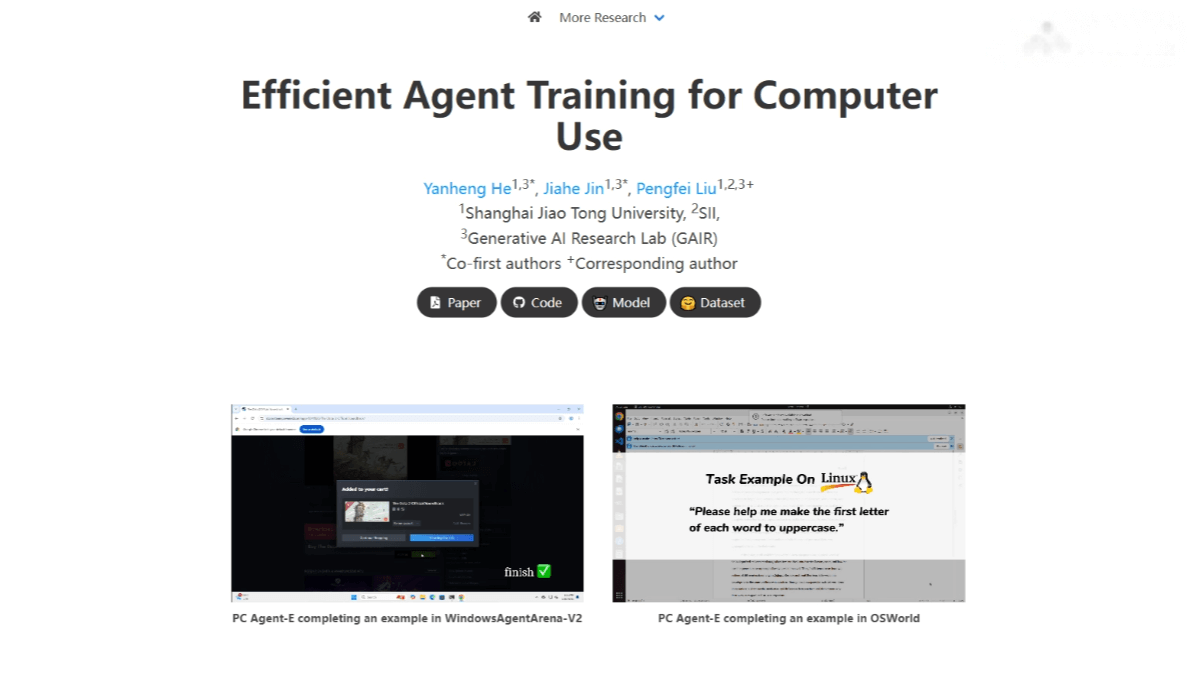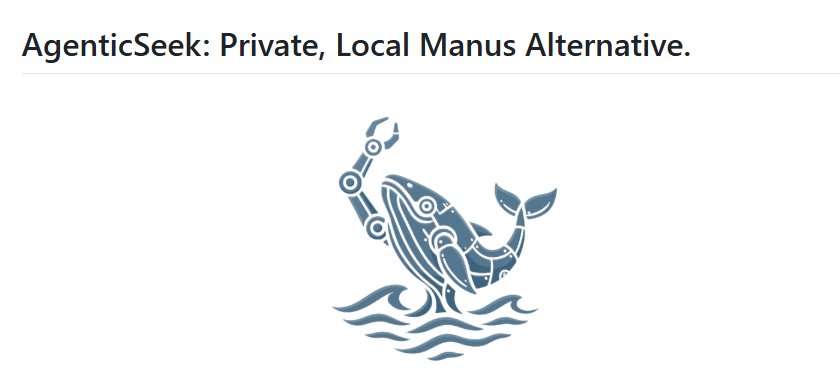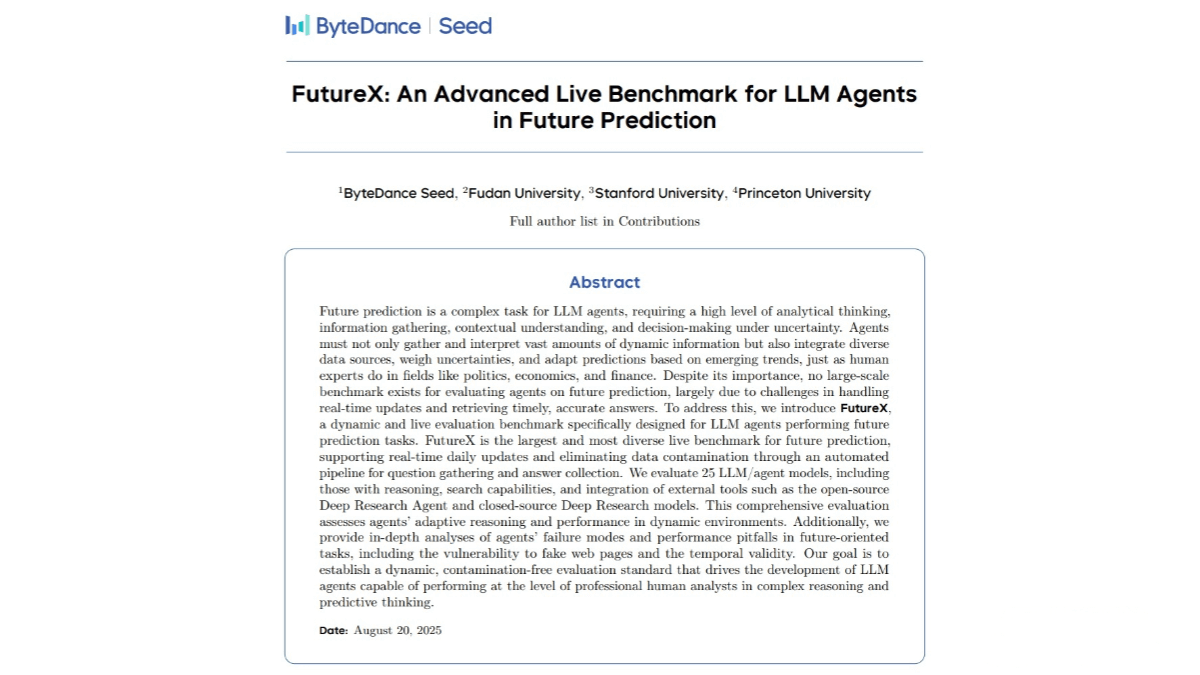GitHub MCP Server – GitHub Launches a Server Tool Based on MCP
What is GitHub MCP Server?
The GitHub MCP Server is an official server tool introduced by GitHub. It is based on the Model Context Protocol (MCP) and can be seamlessly integrated with the GitHub API, providing developers with advanced automation and interaction features. It enables developers to easily implement automated workflows, such as automating the handling of issues and Pull Requests in GitHub repositories, as well as extracting and analyzing repository data. The GitHub MCP Server offers a rich set of functional modules, including user management, issue management, Pull Request management, and repository management, helping developers simplify tedious development processes and focus on core development tasks.
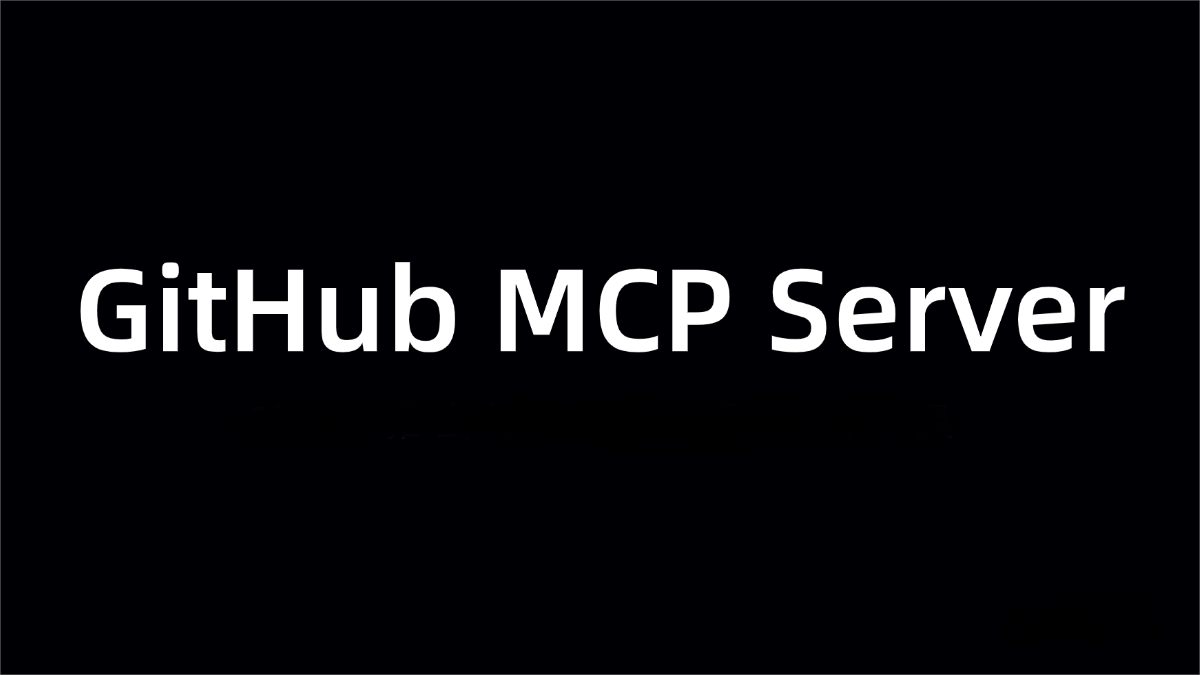
The main functions of GitHub MCP Server
- Issue Management: Automatically create, update, and close GitHub issues, supporting batch operations such as adding labels or assignees in bulk.
- Pull Request Management: Automatically merge Pull Requests, update branches, add comments, and review suggestions.
- Repository Content Management: Push files to the repository, create new branches, and retrieve file contents.
- Search Functionality: Support searching for code snippets, GitHub users, and repositories.
- Repository Content Retrieval: Retrieve files or directory contents under a specific path, supporting a specific branch, tag, or commit.
- Commit Record Analysis: Retrieve the commit history of a specific branch to facilitate code review and version management.
- Intelligent Code Review: Analyze code quality and automatically generate review comments.
- Automated Issue Classification: Automatically assign labels or assignees based on issue content.
- Code Scanning Alerts: Detect potential issues in the code and generate alerts.
How to Use GitHub MCP Server
- Installation Prerequisites:
◦ Install Docker: Install Docker. Download and install Docker from the Docker official website.
◦ Create a GitHub Personal Access Token:
■ Log in to your GitHub account.
■ Click on your avatar in the upper right corner and select Settings.
■ Select Developer settings in the left menu, and then select Personal access tokens.
■ Click Generate new token, select the required permissions, generate the token and save it. - Configuration environment:
◦ Using in VS Code:
■ Open VS Code.
■ Press Ctrl + Shift + P, enter Preferences: Open User Settings (JSON), and open the user settings file.
■ Add the following JSON configuration to the file:
<span class="token punctuation">{</span>
<span class="token property">"mcp"</span><span class="token operator">:</span> <span class="token punctuation">{</span>
<span class="token property">"inputs"</span><span class="token operator">:</span> <span class="token punctuation">[</span>
<span class="token punctuation">{</span>
<span class="token property">"type"</span><span class="token operator">:</span> <span class="token string">"promptString"</span><span class="token punctuation">,</span>
<span class="token property">"id"</span><span class="token operator">:</span> <span class="token string">"github_token"</span><span class="token punctuation">,</span>
<span class="token property">"description"</span><span class="token operator">:</span> <span class="token string">"GitHub Personal Access Token"</span><span class="token punctuation">,</span>
<span class="token property">"password"</span><span class="token operator">:</span> <span class="token boolean">true</span>
<span class="token punctuation">}</span>
<span class="token punctuation">]</span><span class="token punctuation">,</span>
<span class="token property">"servers"</span><span class="token operator">:</span> <span class="token punctuation">{</span>
<span class="token property">"github"</span><span class="token operator">:</span> <span class="token punctuation">{</span>
<span class="token property">"command"</span><span class="token operator">:</span> <span class="token string">"docker"</span><span class="token punctuation">,</span>
<span class="token property">"args"</span><span class="token operator">:</span> <span class="token punctuation">[</span>
<span class="token string">"run"</span><span class="token punctuation">,</span>
<span class="token string">"-i"</span><span class="token punctuation">,</span>
<span class="token string">"--rm"</span><span class="token punctuation">,</span>
<span class="token string">"-e"</span><span class="token punctuation">,</span>
<span class="token string">"GITHUB_PERSONAL_ACCESS_TOKEN"</span><span class="token punctuation">,</span>
<span class="token string">"ghcr.io/github/github-mcp-server"</span>
<span class="token punctuation">]</span><span class="token punctuation">,</span>
<span class="token property">"env"</span><span class="token operator">:</span> <span class="token punctuation">{</span>
<span class="token property">"GITHUB_PERSONAL_ACCESS_TOKEN"</span><span class="token operator">:</span> <span class="token string">"${input:github_token}"</span>
<span class="token punctuation">}</span>
<span class="token punctuation">}</span>
<span class="token punctuation">}</span>
<span class="token punctuation">}</span>
<span class="token punctuation">}</span>
- Save and close the settings file.
- Use in Claude Desktop:
■ Create a configuration file, such as mcp.json, and add the following content:
<span class="token punctuation">{</span>
<span class="token property">"mcpServers"</span><span class="token operator">:</span> <span class="token punctuation">{</span>
<span class="token property">"github"</span><span class="token operator">:</span> <span class="token punctuation">{</span>
<span class="token property">"command"</span><span class="token operator">:</span> <span class="token string">"docker"</span><span class="token punctuation">,</span>
<span class="token property">"args"</span><span class="token operator">:</span> <span class="token punctuation">[</span>
<span class="token string">"run"</span><span class="token punctuation">,</span>
<span class="token string">"-i"</span><span class="token punctuation">,</span>
<span class="token string">"--rm"</span><span class="token punctuation">,</span>
<span class="token string">"-e"</span><span class="token punctuation">,</span>
<span class="token string">"GITHUB_PERSONAL_ACCESS_TOKEN"</span><span class="token punctuation">,</span>
<span class="token string">"ghcr.io/github/github-mcp-server"</span>
<span class="token punctuation">]</span><span class="token punctuation">,</span>
<span class="token property">"env"</span><span class="token operator">:</span> <span class="token punctuation">{</span>
<span class="token property">"GITHUB_PERSONAL_ACCESS_TOKEN"</span><span class="token operator">:</span> <span class="token string">"<YOUR_TOKEN>"</span>
<span class="token punctuation">}</span>
<span class="token punctuation">}</span>
<span class="token punctuation">}</span>
<span class="token punctuation">}</span>
- Replace <YOUR_TOKEN> with the GitHub personal access token.
◦ Install from source code:
■ Make sure that the Go language environment has been installed.
■ Clone the GitHub MCP Server repository:
<span class="token function">git</span> clone https://github.com/github/github-mcp-server.git
- Enter the project directory and build:
<span class="token builtin class-name">cd</span> github-mcp-server go build <span class="token parameter variable">-o</span> github-mcp-server ./cmd/github-mcp-server
- Run the server
<span class="token assign-left variable">GITHUB_PERSONAL_ACCESS_TOKEN</span><span class="token operator">=</span><span class="token operator"><</span>YOUR_TOKEN<span class="token operator">></span> ./github-mcp-server stdio
- Run the server: If using Docker or building from source code, ensure that the environment variable GITHUB_PERSONAL_ACCESS_TOKEN is set correctly. After starting the server, interact with development tools (such as VS Code or Claude Desktop) based on standard input and output.
- Utilize the features of GitHub MCP Server:
◦ Automated Workflow: Automate the handling of GitHub issues and Pull Requests based on configuration tools.
◦ Data Extraction and Analysis: Use the search feature to quickly locate code snippets, retrieve file content, analyze commit records, etc.
◦ AI-driven Tools: If the tool supports AI functions, utilize features such as intelligent code review and automated issue classification.
The project address of GitHub MCP Server
- GitHub Repository: https://github.com/github/github-mcp-server
Application scenarios of GitHub MCP Server
- Automated Workflow Management: Automatically create, update, and close GitHub Issues, as well as merge Pull Requests (PRs), reducing manual operations and improving project management efficiency.
- Intelligent Code Review: AI-powered tools automatically generate code review comments, detect potential issues, and raise alerts to enhance code quality.
- Data Extraction and Analysis: Search code snippets, repositories, and user information, retrieve file contents and commit histories, making it easier to locate resources and perform code analysis.
- Repository Content Management: Create new repositories, fork repositories, push files to specified branches, and create new branches, streamlining the repository management process.
- Development Tool Integration: Seamlessly integrate with development tools such as VS Code and Claude Desktop, supporting source code builds to enhance the automation capabilities of the development environment.
© Copyright Notice
The copyright of the article belongs to the author. Please do not reprint without permission.
Related Posts

No comments yet...