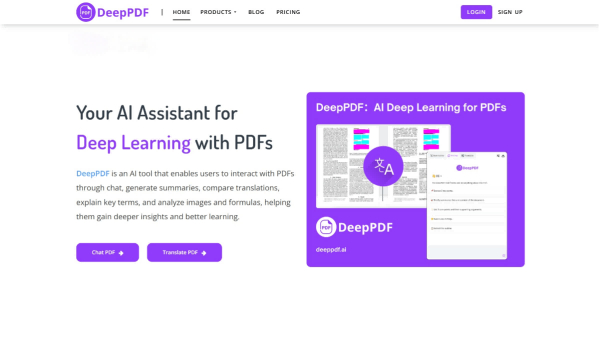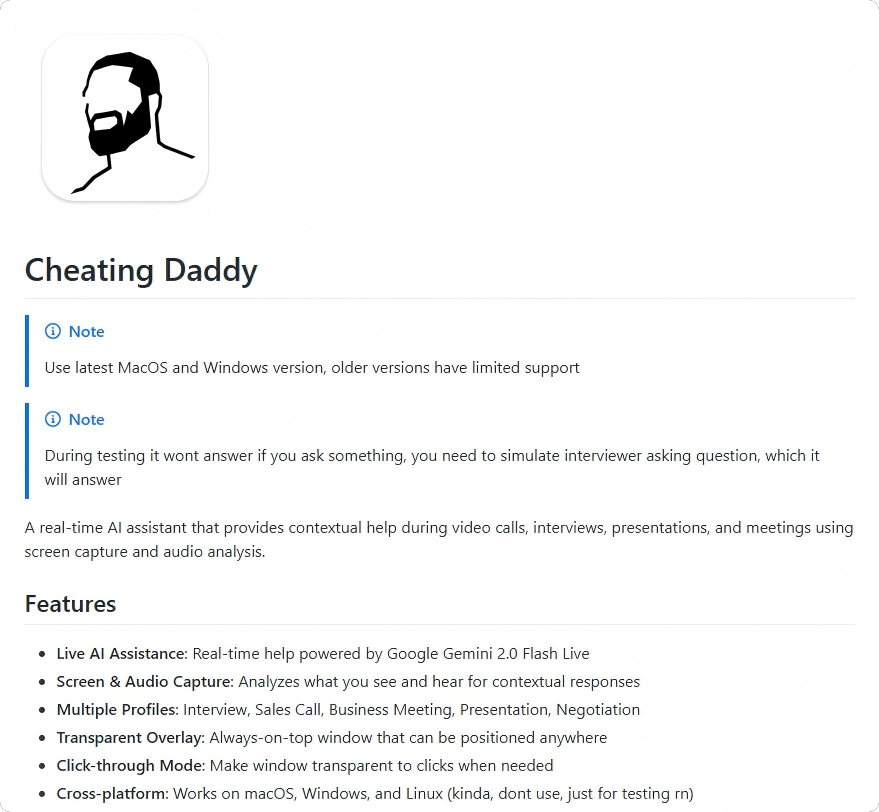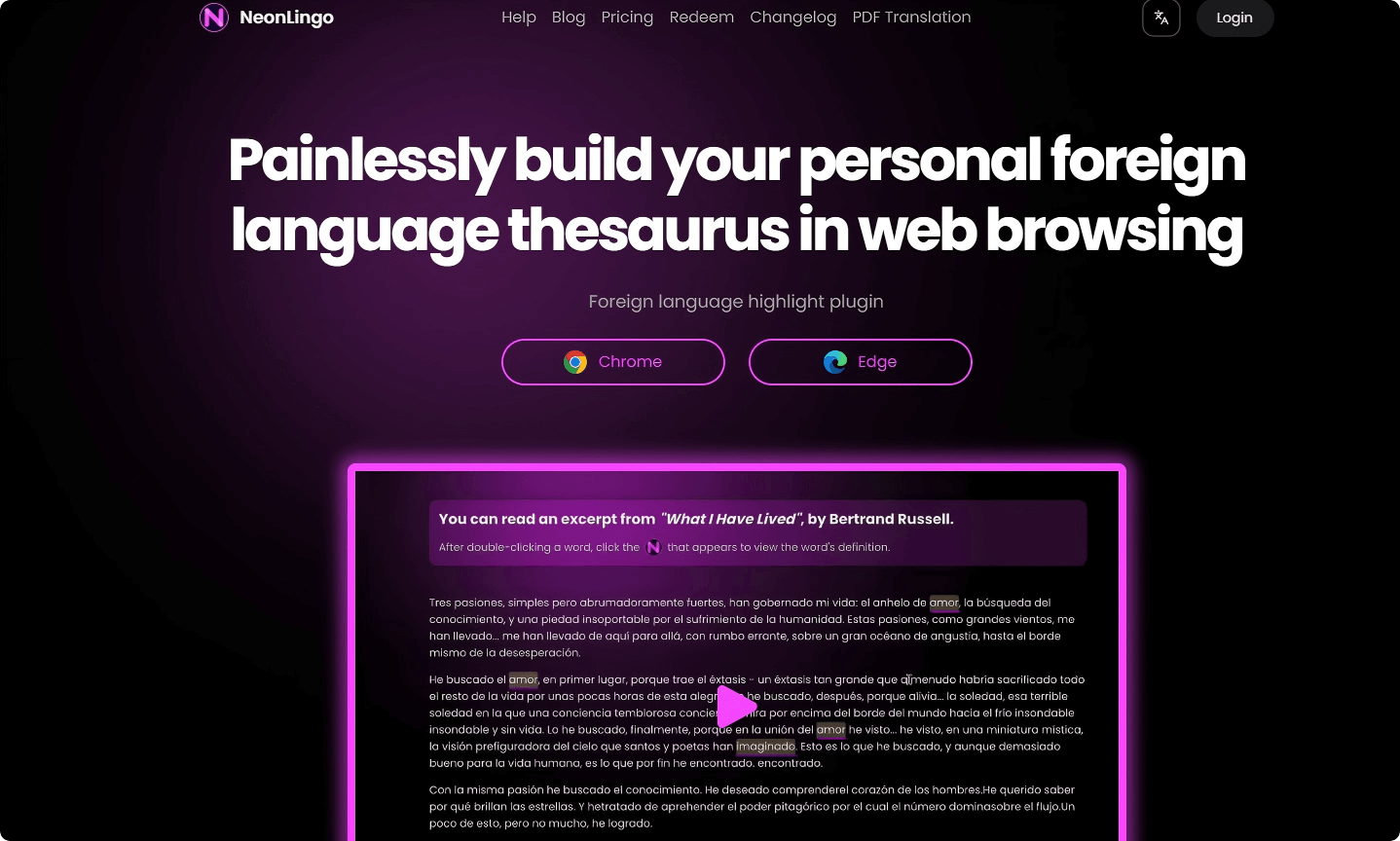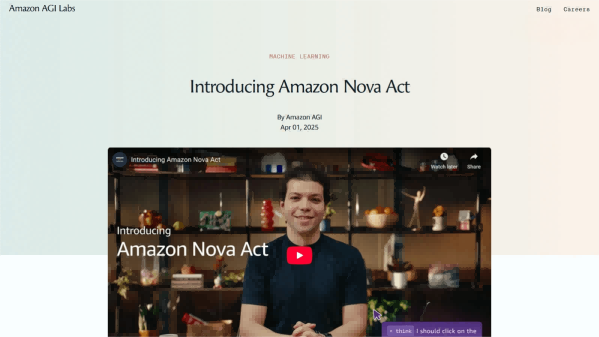What is AIRI?
AIRI is an open-source AI virtual character “soul” project that allows users to have an interactive digital companion. It supports Web, macOS, and Windows platforms, offering multimodal interaction capabilities such as chatting and gaming (e.g., Minecraft, Factorio). The desktop version can run independently without interfering with other tasks and supports VRM and Live2D models, featuring animations like auto-blinking and gaze tracking. AIRI also supports voice interaction and can integrate with multiple large language models and voice services.
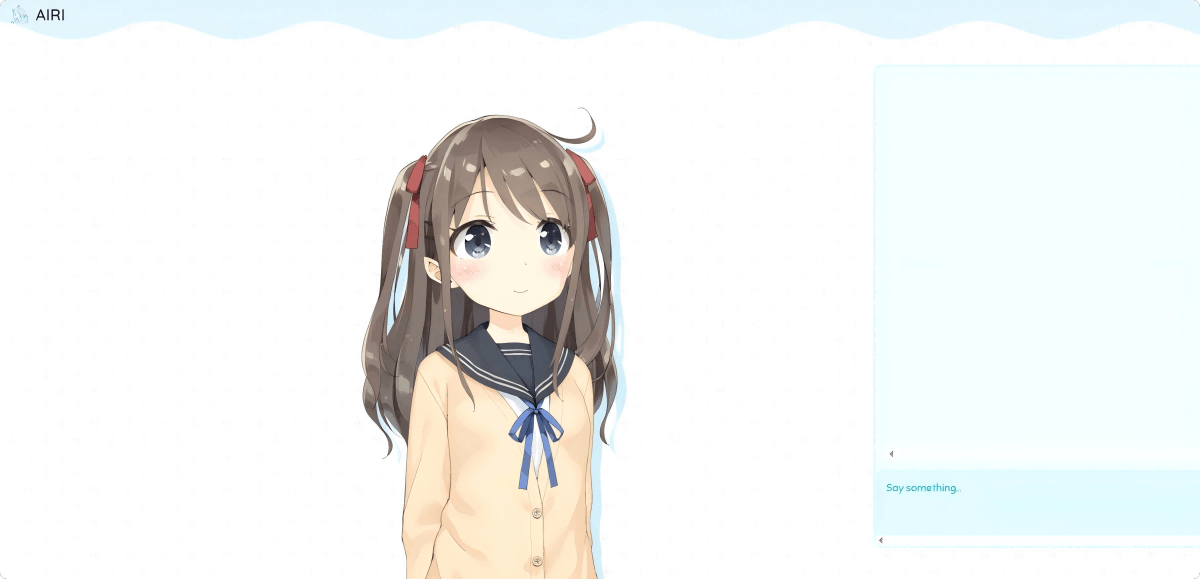
Key Features of AIRI
-
Multimodal Interaction: Supports text chat and voice interaction, allowing users to communicate with their digital companion naturally.
-
Hover-to-Fade Function: The model window fades out when hovered over, enabling interaction with underlying applications without disruption.
-
Hotkey Operations: Quickly close the model window via keyboard shortcuts for seamless task switching.
-
Animation Effects: Compatible with VRM and Live2D models, supporting auto-blinking, gaze tracking, and other animations to make the companion more lifelike.
-
Gaming Interaction: Play games like Minecraft and Factorio together with your digital companion.
-
Social Features: Interact through platforms such as Telegram and Discord for broader engagement.
Official Links
-
Website: https://airi.moeru.ai/
-
GitHub Repository: https://github.com/moeru-ai/airi
How to Use AIRI
-
Visit the Website: Go to https://airi.moeru.ai/ and choose your preferred access method. For online access, log in directly; for desktop, download the version for your operating system.
-
Obtain an API Key: If using a specific large language model, acquire the corresponding API key.
-
Select a Language Model: Choose a supported large language model in the settings.
-
Input API Key: Enter the acquired key into the configuration to enable the model.
-
Choose a Chat Model: Select the chat model to use within AIRI.
-
Disable Hover-to-Fade (Optional): Disable this mode from the system tray for smoother interaction.
-
Adjust Window Position: Place the digital companion’s window in a convenient location on the screen.
-
Start Interacting:
-
Hover over the model interface and click the chat bubble icon to open the chat window.
-
Enter text into the chat window to begin conversations with your digital companion.
-
Application Scenarios
-
Chat Companion: Acts as a conversational partner for daily dialogue, emotional support, and entertainment.
-
Learning Assistant: Helps users learn new knowledge, answer questions, and provide study resources.
-
Multiplayer Gaming: Join users in supported games like Minecraft and Factorio, adding fun and interactivity.
-
Game Commentary: Provide real-time game commentary and strategy suggestions during gameplay.
-
Task Reminder: Manage schedules, reminding users of important tasks and meetings.
Related Posts