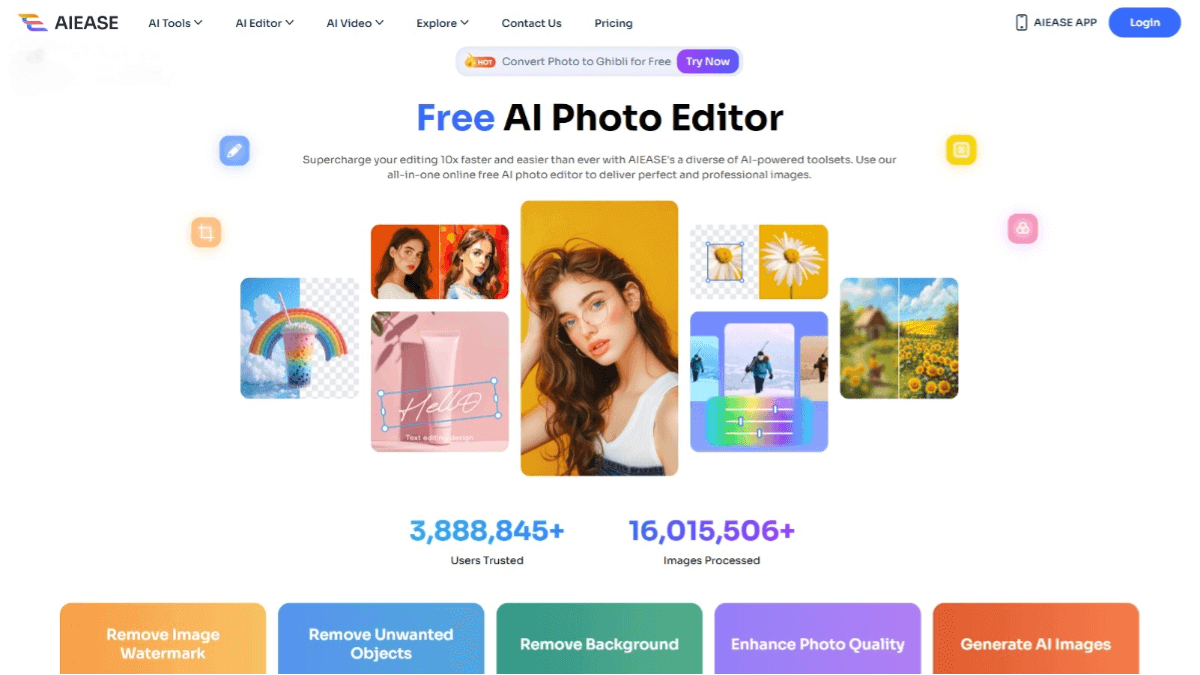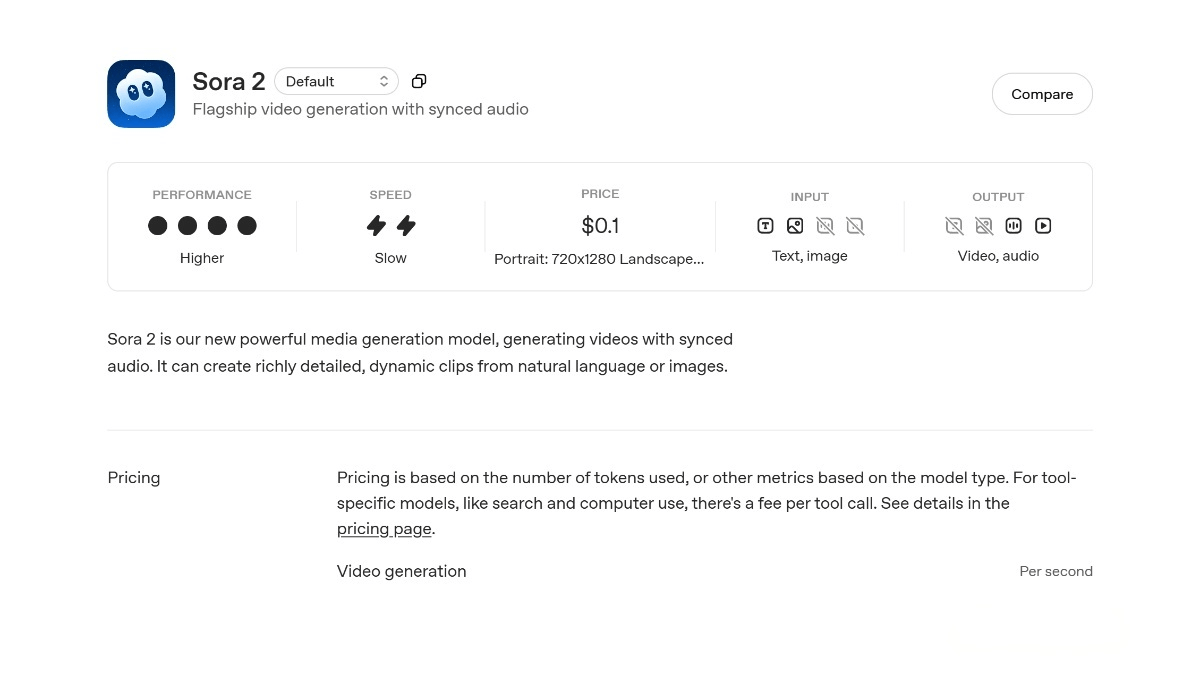What is Claude Desktop?
Claude Desktop is an AI assistant tool launched by Anthropic, available for both Mac and Windows systems. It can be instantly summoned anywhere via a global shortcut key (such as double-tapping the Option key on Mac), allowing users to access Claude without switching applications. The tool includes screen sharing capabilities, enabling users to capture screenshots or share application windows directly, and supports voice input (activated by pressing the Caps Lock key) for conversational interaction. Claude Desktop can also connect to local tools such as code editors, files, and databases, allowing it to directly participate in workflows. Designed to boost productivity, it serves as a powerful assistant for both work and study.
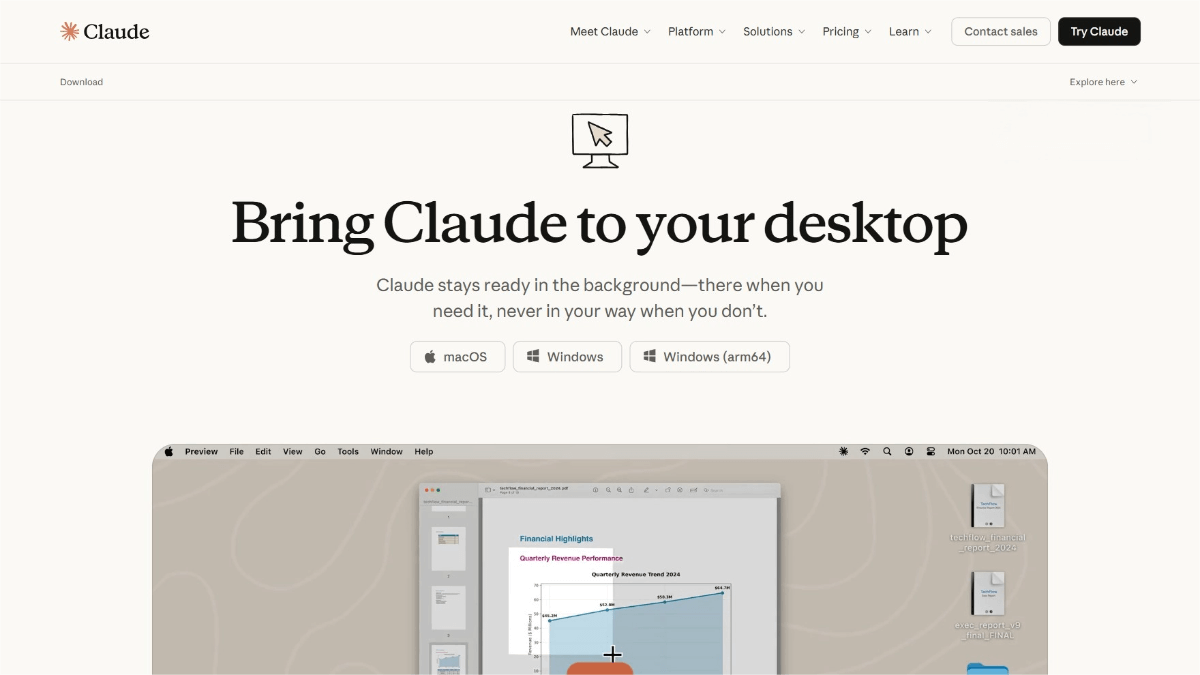
Key Features of Claude Desktop
-
Global Shortcut Activation:
Quickly summon Claude from any application using a shortcut (e.g., double-tap the Option key on Mac or a defined shortcut on Windows) without switching screens. -
Screen Sharing & Screenshot Support:
Capture screenshots or share an entire application window so Claude can view on-screen content for real-time assistance and collaboration. -
Voice Input:
Press the Caps Lock key to enable voice input, allowing users to talk to Claude hands-free for faster and more natural interactions. -
Tool Integration:
Connects to local tools via the MCP protocol, enabling Claude to directly interact with your code editor, files, or databases, enhancing workflow efficiency. -
File Drag-and-Drop:
Supports dragging and dropping files (such as code, documents, or data) directly into the Claude window for quick content analysis and handling.
How to Use Claude Desktop
-
Download and Install:
Visit the official website https://claude.com/download, choose your system version (Mac or Windows), and install the application. -
Log In or Create an Account:
Open the app and sign in with your existing Claude account, or create a new one if you don’t have one. -
Activate via Shortcut:
-
Mac: Double-tap the Option key.
-
Windows: Use the default shortcut (e.g., Ctrl + Space) to summon Claude anywhere.
-
-
Screen Sharing & Screenshots:
Click “Screenshot” or “Share Window” in the Claude interface, then select the region or app window to share. -
Voice Input:
Press the Caps Lock key to enable voice input and converse with Claude through speech. -
File Drag-and-Drop:
Drag files into the Claude window for Claude to automatically load and process their content. -
Connect Tools:
Link Claude to local environments (e.g., code editors, file systems, or databases) using the MCP protocol for direct operation and interaction.
Use Cases of Claude Desktop
-
Code Development:
While coding, double-tap the Option key to summon Claude, drag in your code file, and get syntax checks, optimization suggestions, or debugging help. -
Document Processing:
When reading or writing documents, share the window to let Claude summarize content, extract key points, or polish text. -
Program Debugging:
Share your screen or drag relevant files into Claude to analyze errors and receive debugging assistance. -
Data Analysis:
Drag data files into the Claude window to get analytical insights or automatically generate visual charts. -
Learning Assistance:
When studying, use voice or text to ask Claude for explanations, summaries, or extended learning materials.
Related Posts