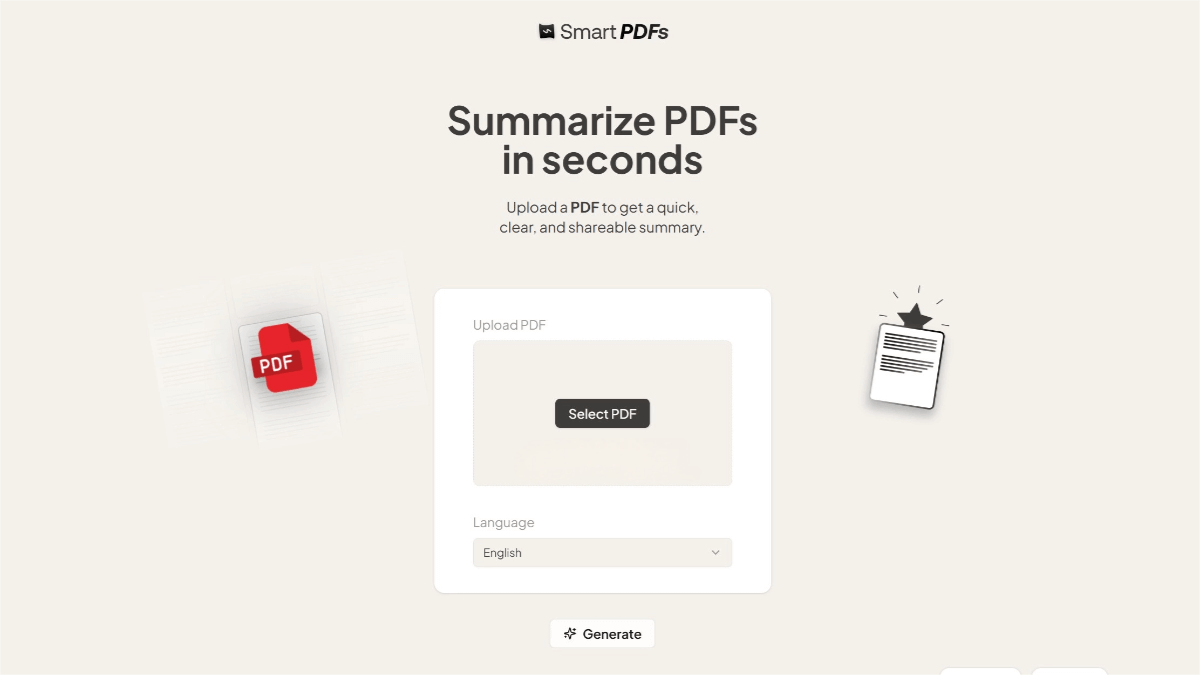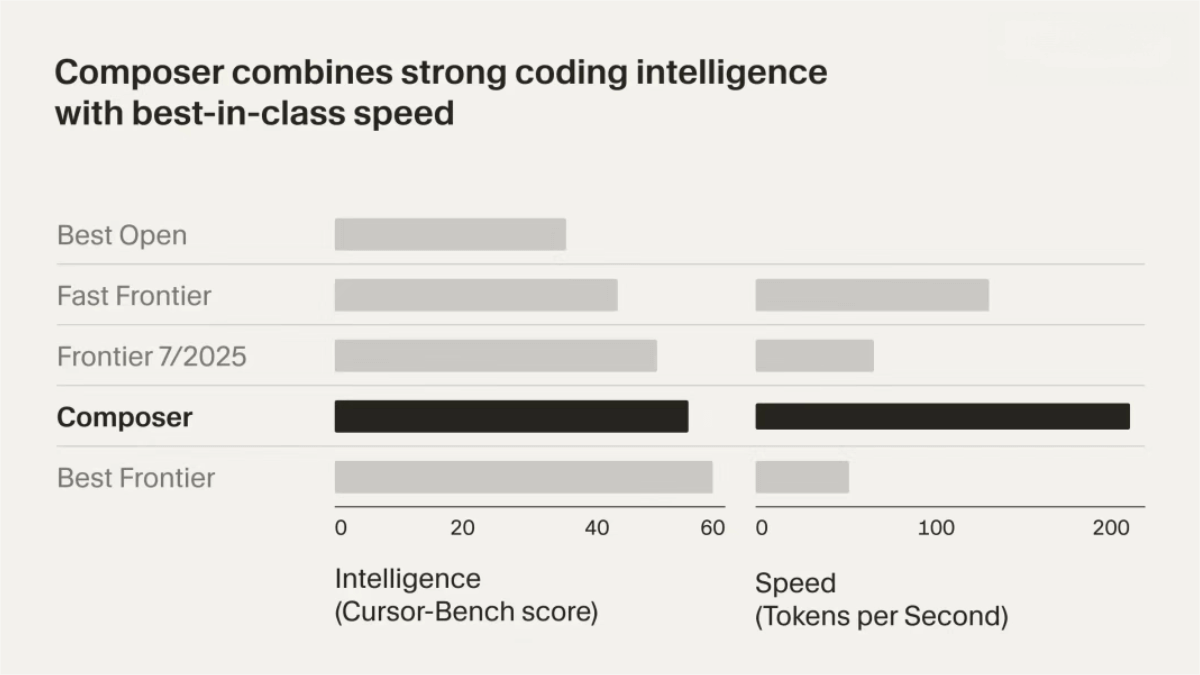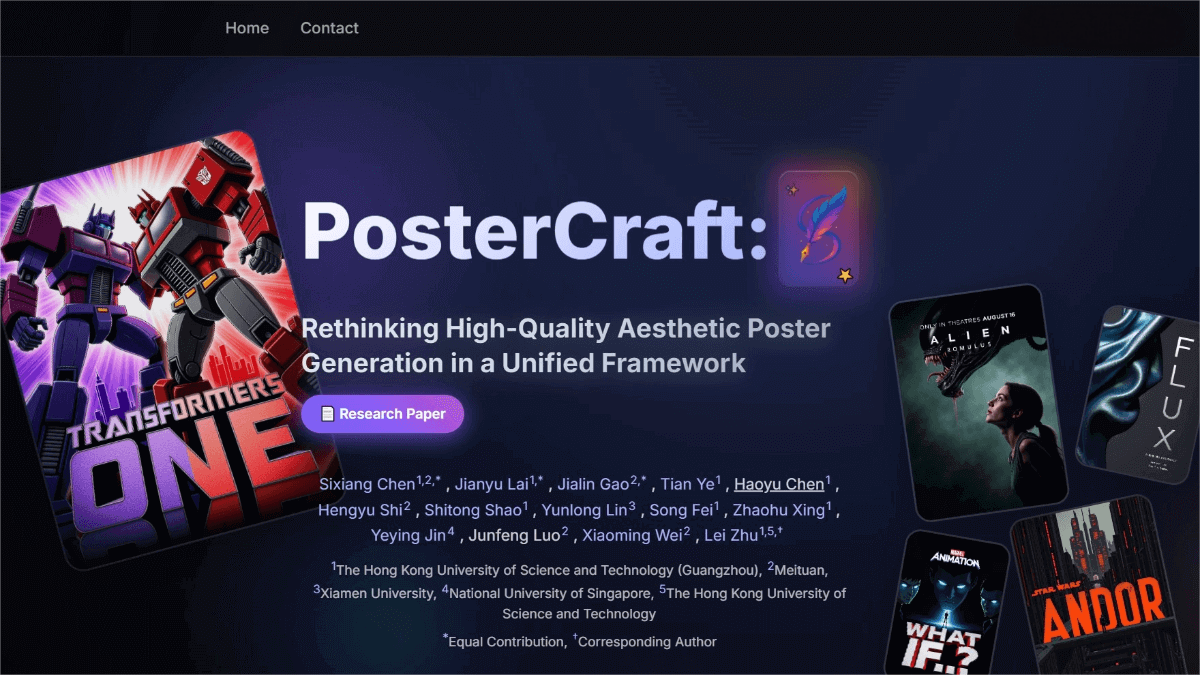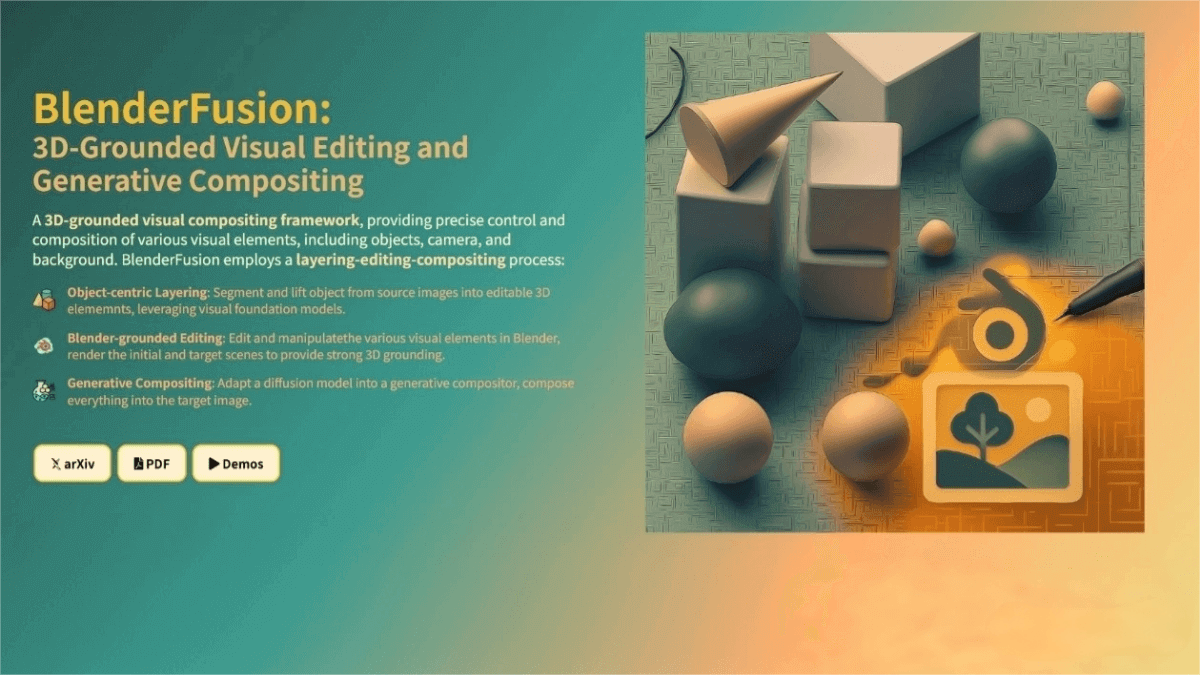Omni Reference – The image reference feature introduced in Midjourney V7
What is Omni Reference
Omni Reference is a powerful new feature introduced by Midjourney, allowing users to embed specific characters, objects, or scenes from reference images into AI-generated images. Available in Midjourney V7, Omni Reference supports personalization, stylization, and mood board functionalities. Users can utilize this feature by dragging and dropping images on the web interface or by using the --oref command in Discord. The influence of the reference image can be adjusted via the --ow parameter.

Key Features of Omni Reference
-
Embed Characters or Objects: Enables users to insert characters, objects, vehicles, or non-human creatures from a reference image into the generated image for precise element placement.
-
Stylization & Personalization: Incorporates elements and styles from the reference image into the creation, supporting mood boards and customized stylization.
-
Weight Control: Adjust the influence of the reference image using the
--owparameter, balancing between detail preservation and style transformation. -
Cross-Platform Use: Supports both the Midjourney web interface and Discord commands. Users can add reference images via drag-and-drop or input commands.
How to Use Omni Reference
On the Midjourney Web Interface
-
Visit the Website: Go to the official Midjourney site and ensure the model is set to version V7.
-
Open the Imagine Panel: Click on the “Imagine” section within the web interface.
-
Upload or Select an Image: Click the image icon to open the image panel, then either upload a new image or choose one from your library.
-
Drag to Omni Reference Area: Drag the image to the Omni Reference section (note: only one reference image can be used at a time).
-
Adjust Weight (Optional): Use the slider to adjust the reference image’s weight (
--owparameter). The range is 1 to 1,000, with a default value of 100. Higher weights result in stricter adherence to the reference image; lower weights allow for more stylization. -
Enter Text Prompt: Type a detailed prompt describing the desired output. The combination of the reference image and text prompt helps refine the generated result.
-
Generate Image: Click the “Generate” button to create the image.
On Midjourney Discord
-
Prepare Reference Image URL: Make sure you have a valid URL to the reference image.
-
Enter the Command: Type the following in Discord:
/imagine prompt:<your prompt> --oref <image URL> -
Adjust Weight (Optional): Use the
--owparameter to control how strongly the reference image is applied. -
Generate Image: Send the command, and Midjourney will generate an image based on your prompt and reference image.
Project Link
Application Scenarios for Omni Reference
-
Character Embedding: Place people or characters into new scenes—ideal for illustration or concept art.
-
Product Display: Insert objects into virtual environments for design or advertising purposes.
-
Scene Construction: Blend architecture or landscapes into backgrounds, suitable for concept and environment design.
-
Style Transfer: Apply the visual style of a reference image to new generations.
-
Creative Composition: Combine multiple characters or elements into a single cohesive image.
Related Posts