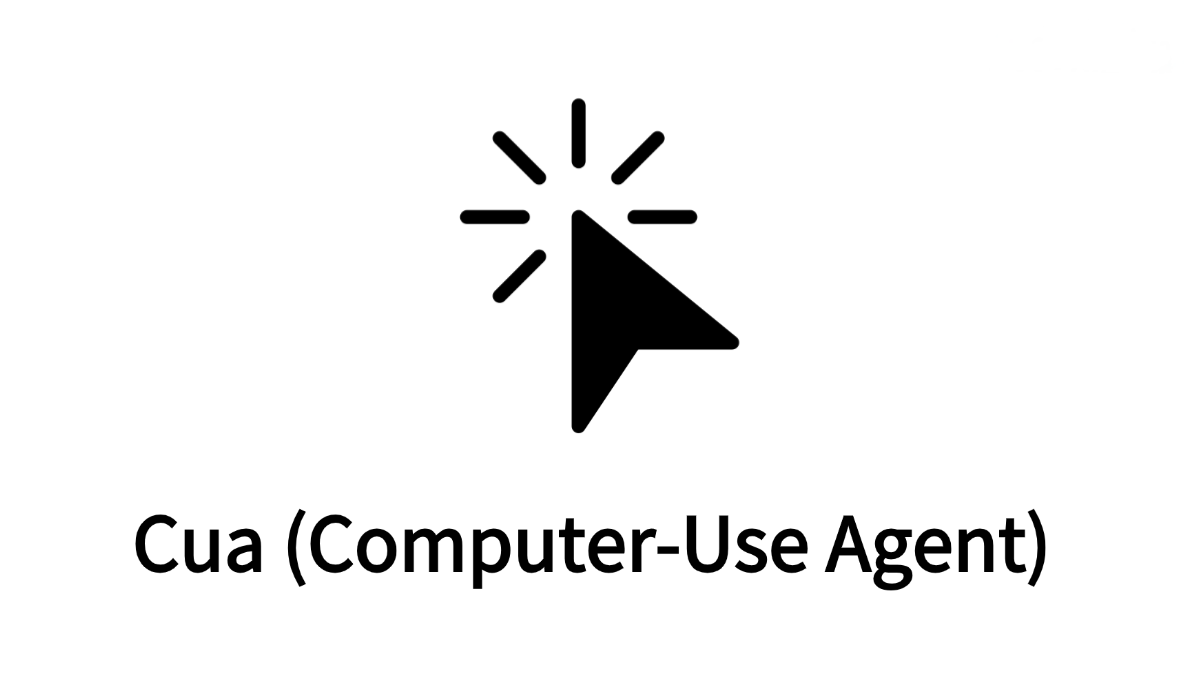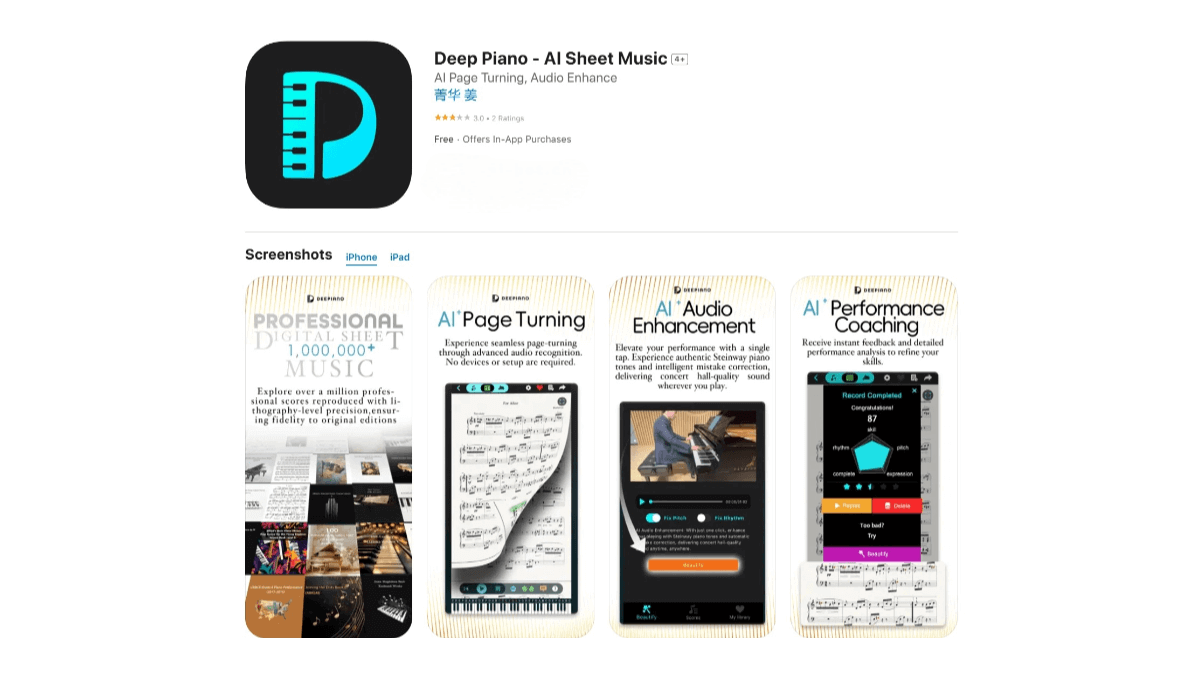Midjourney V1 – The first video generation model launched by Midjourney
What is Midjourney V1?
Midjourney V1 is the first video generation model launched by Midjourney. It enables users to transform static images into dynamic videos. Users can upload images or use images generated within Midjourney, then turn them into videos using the “Animate” button. The model offers both automatic and manual animation settings, as well as high and low motion modes, allowing users to choose the appropriate animation style based on their needs. It also supports video extension — each extension adds about 4 seconds, and can be extended up to four times. Midjourney V1 opens up a new tool for users to explore dynamic content creation. The base subscription starts at just $10/month. Midjourney V1 is now available on the official Midjourney website.
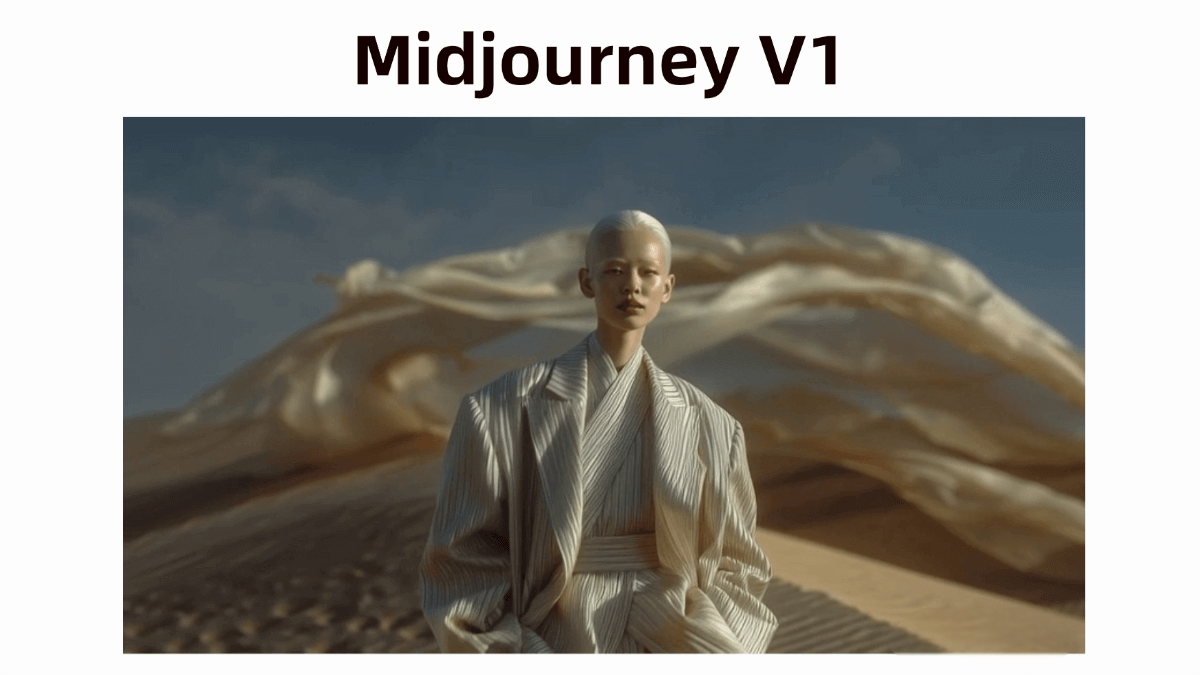
Key Features of Midjourney V1
-
Image-to-Video Conversion: Users can take an image generated by Midjourney or upload an external image, then use the “Animate” button to convert it into a video.
-
Automatic and Manual Animation Settings:
-
Automatic Animation: The system generates a “motion prompt” automatically to bring the image to life.
-
Manual Animation: Users can input their own motion prompts to customize how the image moves.
-
-
Motion Mode Selection:
-
Low Motion Mode: Suitable for scenes with slow or intentional movement of the subject.
-
High Motion Mode: Designed for scenes where both the subject and camera move significantly.
-
-
Video Extension Feature: Users can extend a generated video by about 4 seconds at a time, up to four times in total.
-
External Image Support: Users can upload external images as starting frames and generate videos based on custom motion prompts.
How to Use Midjourney V1
-
Visit the Midjourney Platform: Go to the official Midjourney website and sign up or log in.
-
Select “Image-to-Video” Feature: Locate the video generation feature on the platform.
-
Upload or Generate an Image: Either generate an image with prompts or upload an existing one.
-
Choose Animation Mode:
-
Automatic Mode: The system auto-generates motion based on the image.
-
Manual Mode: Enter a custom motion prompt describing how the image should animate.
-
-
Select Motion Mode:
-
Low Motion: Ideal for subtle or steady movement.
-
High Motion: Ideal for fast-moving subjects or dynamic camera effects.
-
-
Adjust Parameters (if available): Set video options such as frame rate, resolution, etc.
-
Generate Video: Click the “Animate” button to start generating the video.
-
Extend the Video: Use the “Extend” feature to add about 4 seconds per extension, up to four times.
-
Download and Share: After the video is generated, download it or share it on social media or other platforms.
Application Scenarios for Midjourney V1
-
Content Creation & Entertainment: Convert static images into animated clips for short films, ads, or social media content to increase engagement and visual appeal.
-
Education & Training: Animate educational illustrations to help students better understand and remember complex concepts, improving teaching effectiveness.
-
Marketing & Advertising: Turn product images or brand logos into dynamic videos for promotional use, capturing audience attention and enhancing brand impact.
-
Art & Design: Transform static artworks into animated visual pieces for exhibitions or personal creative projects.
-
Film & TV Production: Generate visual effects or dynamic trailers for movies and shows, enhancing visual impact and promotional quality.
Related Posts