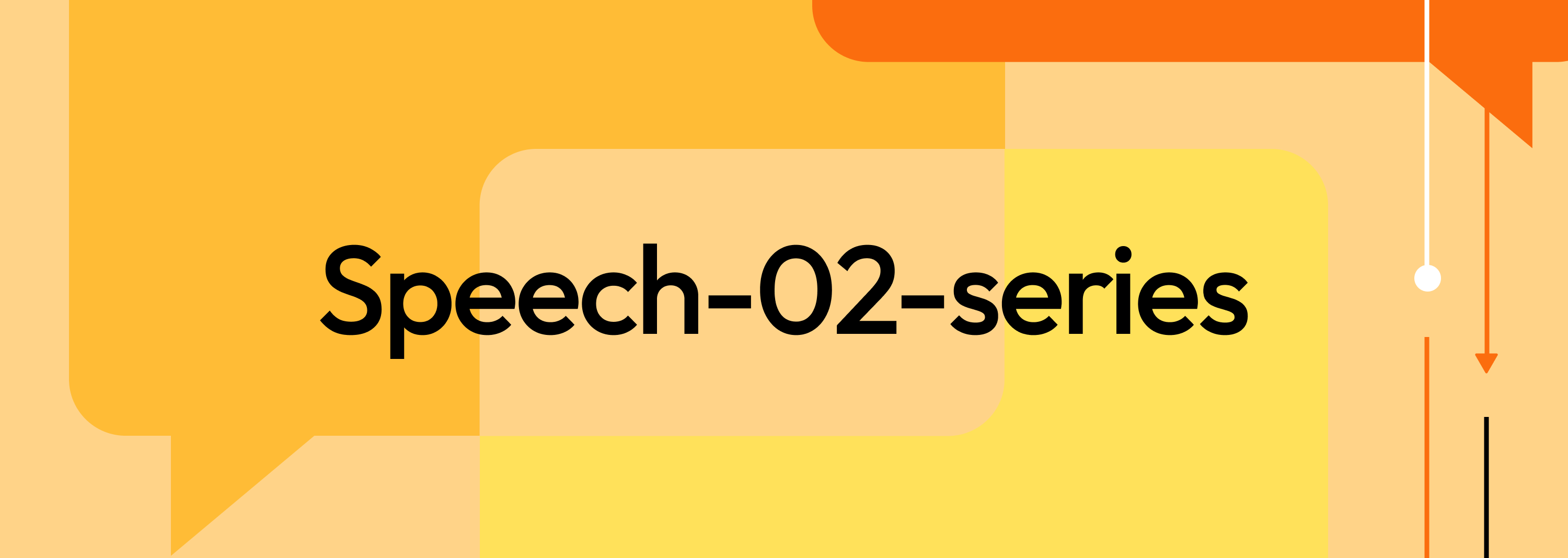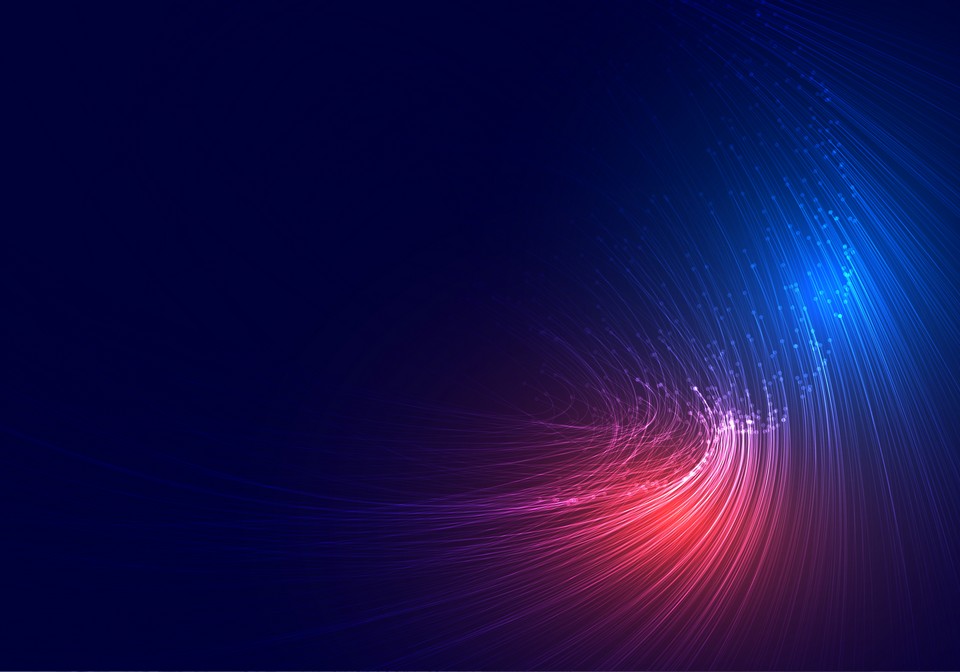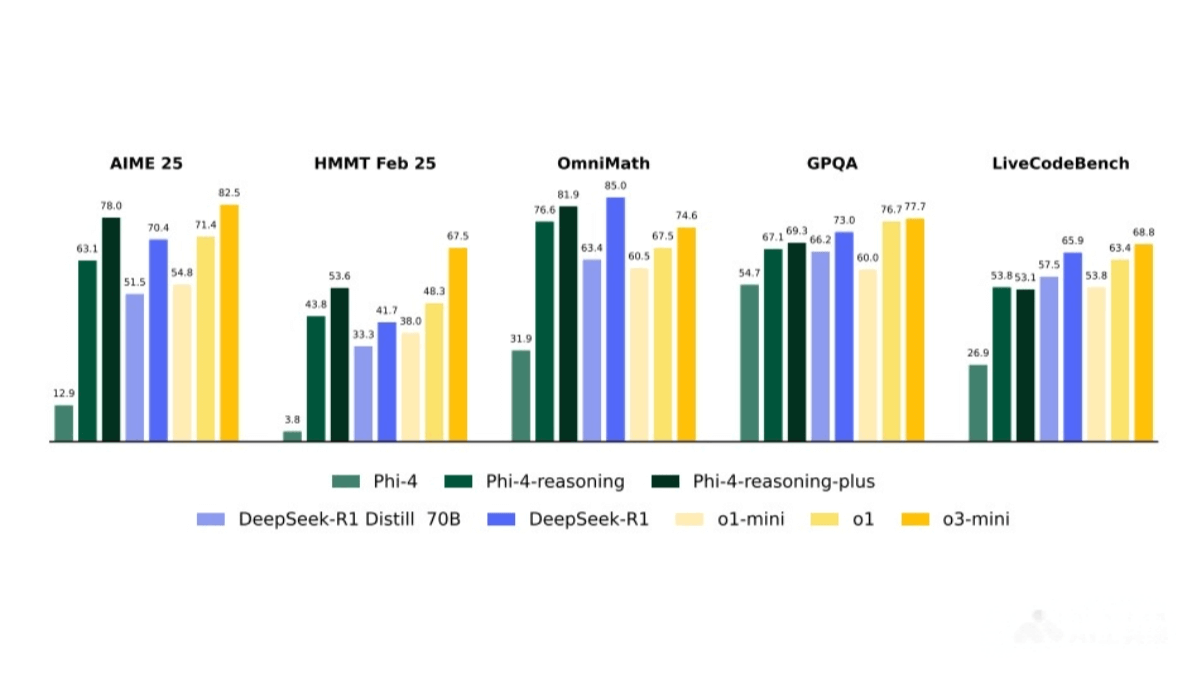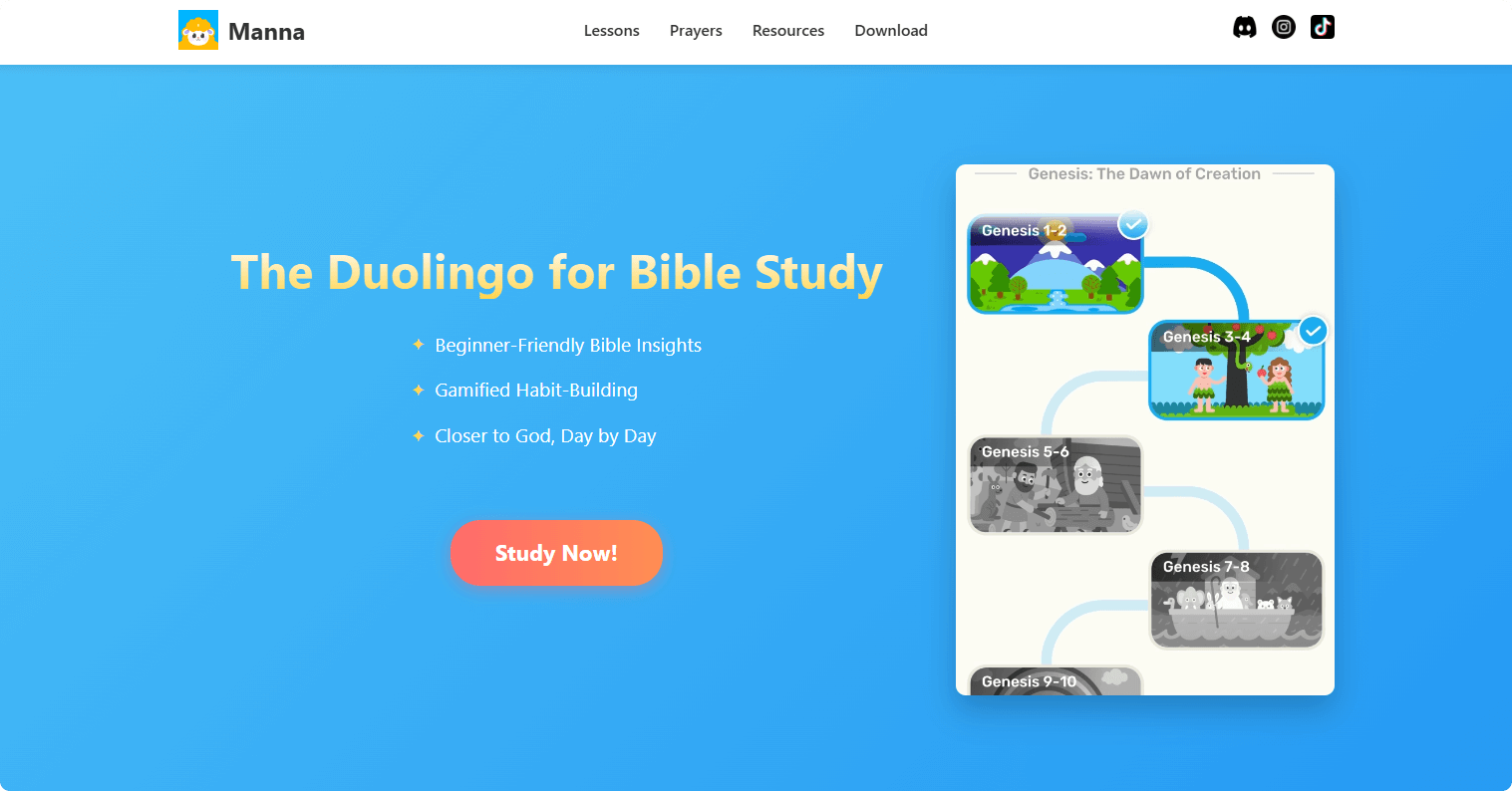Coze Studio – ByteDance’s Open-Source AI Agent Development Platform
What is Coze Studio?
Coze Studio (also known as the Kouzi Development Platform) is an open-source AI agent development platform released by ByteDance. It empowers developers to rapidly build, deploy, and manage AI agents. The platform offers an all-in-one development environment that supports key technologies such as Prompts, RAG (Retrieval-Augmented Generation), Plugins, and Workflows. With visual workflow orchestration, developers can create complex AI applications with zero or minimal code.
Coze Studio features a built-in plugin framework, allowing developers to encapsulate third-party APIs or proprietary capabilities as plugins to extend agent functionality. Built with Golang and React, the platform follows Domain-Driven Design (DDD) principles and is easy to customize for secondary development. It supports both local and private deployment with low system requirements—only a dual-core CPU and 4GB of memory are needed—and includes one-click deployment scripts.
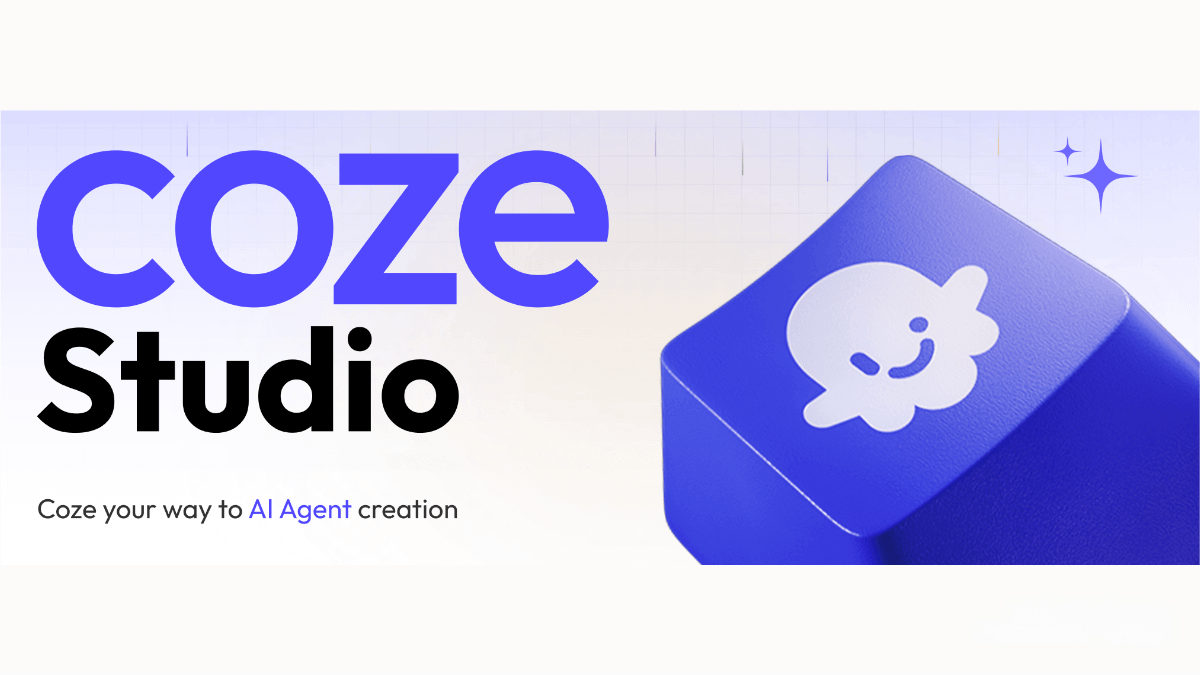
Key Features of Coze Studio
-
All-in-One Development Environment:
Covers the entire process from development to deployment. Supports core technologies like Prompting, RAG, Plugins, and Workflow orchestration. -
Visual Workflow Builder:
Enables developers to build complex logic through drag-and-drop nodes. Supports low-code or no-code development. -
AI Agent Creation & Management:
Offers robust templates and orchestration frameworks to quickly create, launch, and manage AI agents. -
Multi-Model Integration:
Compatible with multiple mainstream large language models (e.g., OpenAI, Volcano Engine), and provides a unified model abstraction interface. -
Knowledge Base with RAG:
Integrates RAG capabilities and vector search. Developers can upload documents or data to power knowledge-based agent responses. -
Plugin System:
Supports creating, configuring, and managing plugins. Plugins can wrap third-party APIs or internal functions to enhance agent capabilities. -
Database Integration:
Includes built-in support for databases to enable data storage and querying. -
API & SDK Integration:
Offers APIs for chat and workflow operations, with SDKs for Python, JavaScript, Java, etc., to support secondary development. -
Real-Time Interaction:
Supports real-time chat, speech synthesis, and transcription via WebSocket.
Project Repository for Coze Studio
-
GitHub Repository: https://github.com/coze-dev/coze-studio
How to Use Coze Studio
-
Prepare Your Environment
-
Minimum requirements: Dual-core CPU and 4GB memory.
-
Install Docker and Docker Compose, and ensure the Docker service is running.
-
-
Clone the Source Code
-
Configure the Model
-
Navigate to the project directory:
-
Copy the model configuration template:
-
Edit the config file:
-
Go to
backend/conf/model -
Open
ark_doubao-seed-1.6.yamland modify the following fields:-
id: Model ID (must be a unique non-zero integer). -
meta.conn_config.api_key: Your model’s API key. -
meta.conn_config.model: Model identifier.
-
-
-
-
Deploy and Start the Service
-
Enter the
dockerdirectory, copy the environment variable templates, and start the service. -
Initial deployment may take time to pull and build images. Once you see “Container coze-server Started,” the service is live.
-
-
Access the Platform
-
Visit
http://localhost:8888/in your browser to open the Coze Studio front-end.
-
-
Register and Log In
-
Sign up using your email or phone number.
-
-
Create an AI Agent
-
Click “Create Bot” in the top left, and enter basic info (e.g., name, avatar).
-
-
Configure the Agent
-
Set the bot’s role, abilities, and prompt constraints.
-
Add official or custom plugins.
-
Configure workflows, knowledge bases, and databases.
-
-
Test and Debug
-
Use the debug page to chat with your bot and test its capabilities.
-
-
Use Plugins in Bots and Workflows
-
In the bot editor, go to the plugin section, click “+” to add plugins, and configure parameters.
-
In the workflow editor, add plugin nodes, define inputs and outputs, and test.
-
-
Publish the Application
-
Once setup is complete, click “Publish” to release the agent to the Coze App Store.
-
Application Scenarios for Coze Studio
-
Rapid Prototyping (POC):
Quickly build and validate AI application ideas. -
SMB AI Solutions:
Small and medium businesses can use Coze Studio to apply large model capabilities to real-world problems. -
Private Deployment:
Ideal for organizations with high data privacy requirements. Supports deployment within private networks. -
Internal Enterprise Chatbots:
Build intelligent agents based on company SOPs, incorporating approval flows, form-filling, email automation, etc. -
AI-Driven Interactive Surveys:
Guide users through survey completion using workflows, generate charts with plugins, and sync data to backend BI systems.
Related Posts