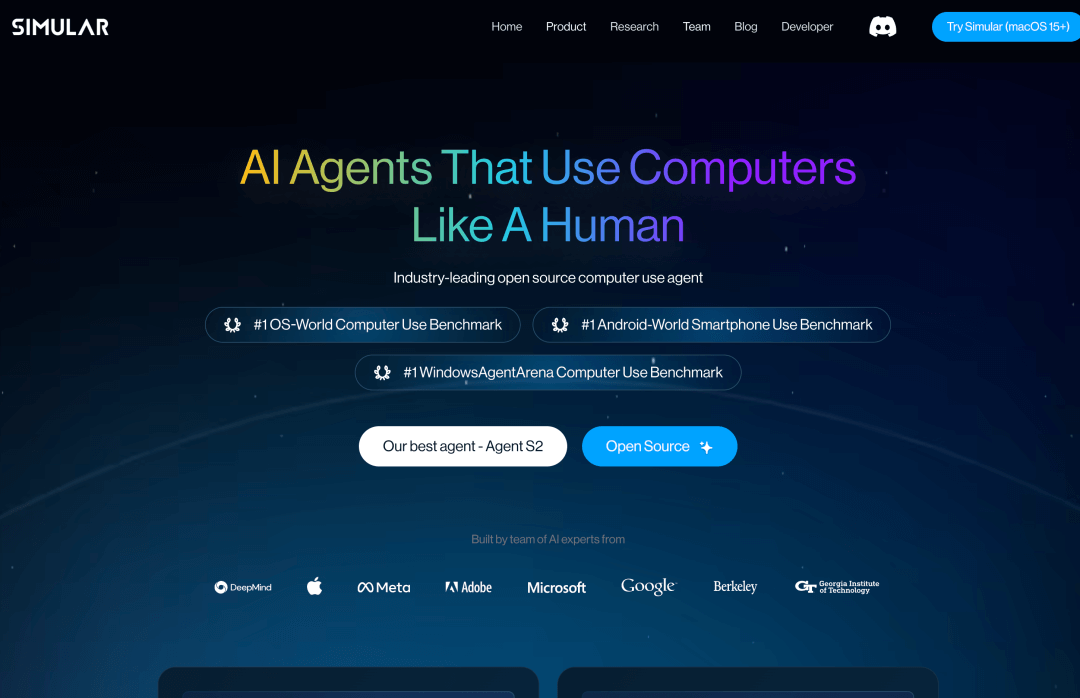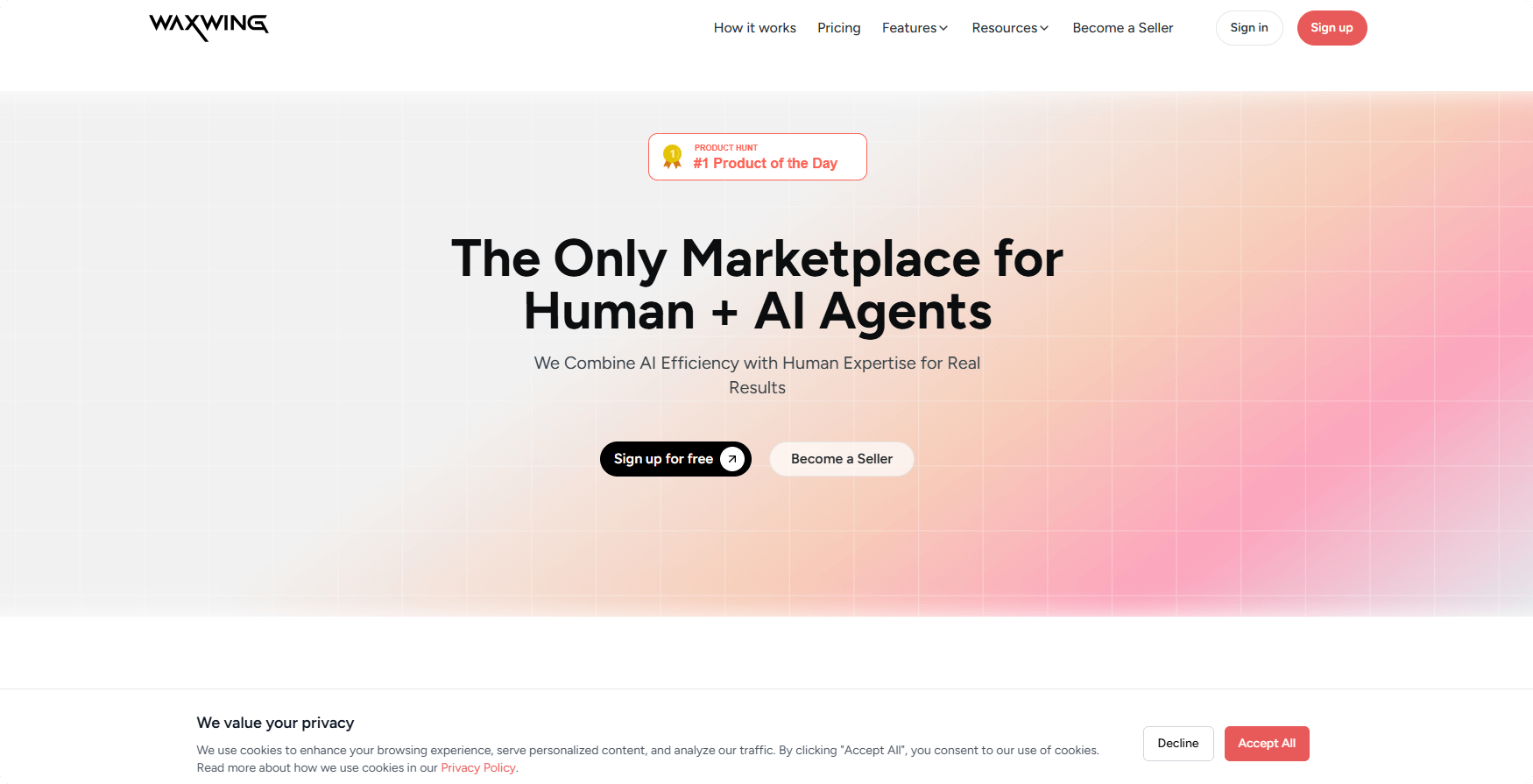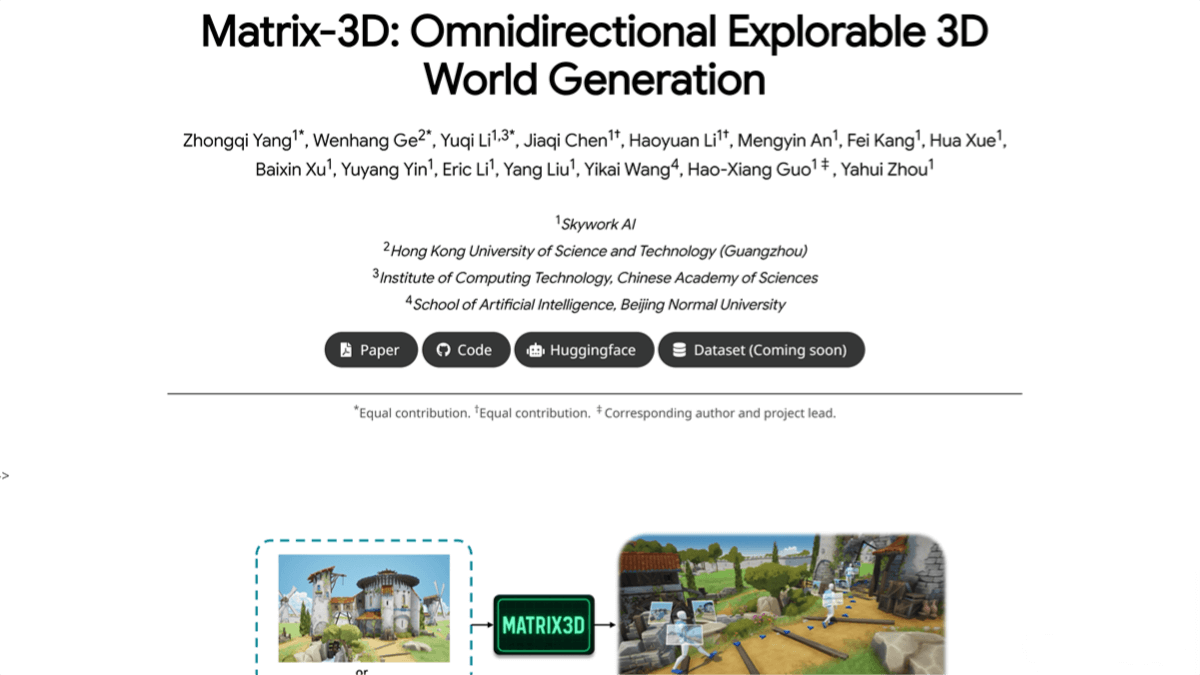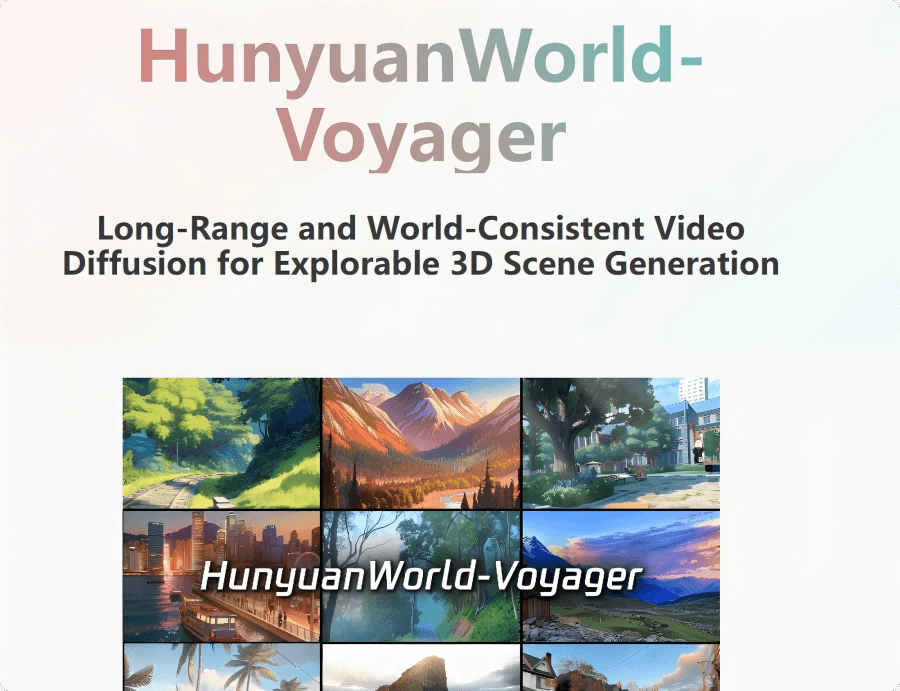Ollama Desktop – A local AI chat tool launched by Ollama that runs language models directly on your device
What is Ollama Desktop?
Ollama Desktop is a local AI chat tool developed by Ollama that enables users to conveniently interact with various large language models directly on their devices. It supports drag-and-drop functionality, allowing users to easily input text or PDF files for the model to analyze and process. Ollama Desktop features multimodal capabilities, including image input support—especially when used with compatible models like Google DeepMind’s Gemma 3. For handling large documents, users can increase the context window length, though this requires more memory. The app also supports code files, helping users better understand and generate code.
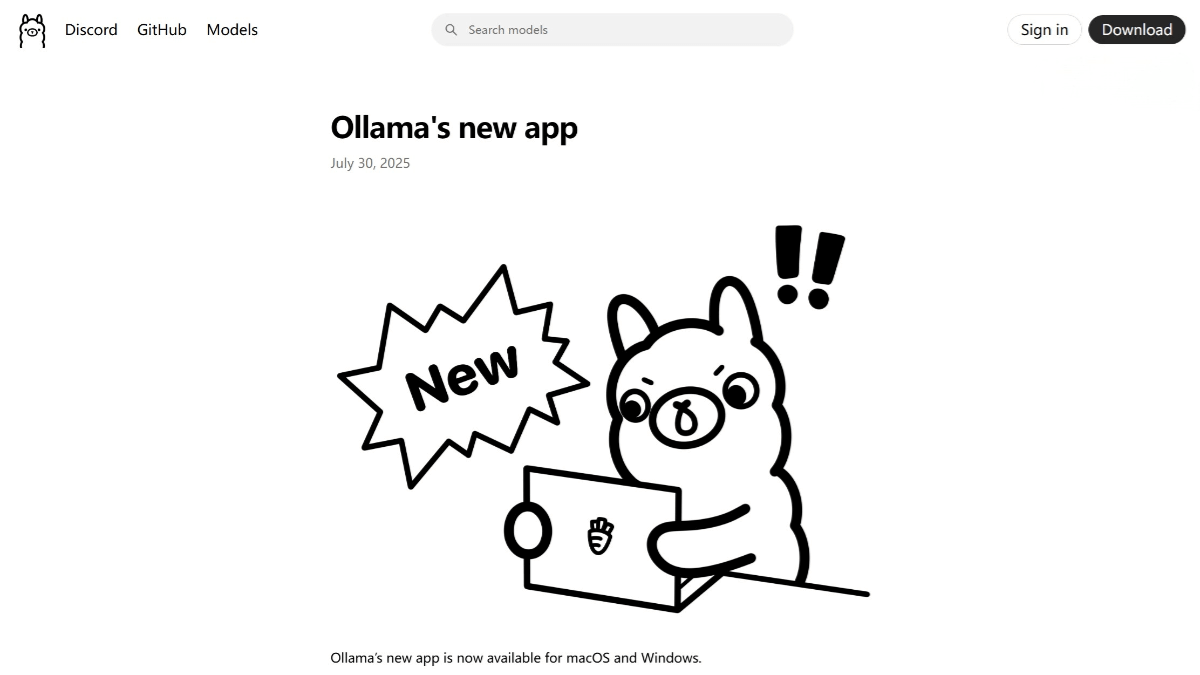
Key Features of Ollama Desktop
-
Model Download & Chat: Easily download and interact with different LLMs with no complex setup required.
-
Drag-and-Drop File Support: Drop in text or PDF files for instant content analysis and interaction. For large files, context length can be increased (note: this may require more memory).
-
Multimodal Input: With Ollama’s multimodal engine, users can send images to compatible models like Gemma 3, enabling rich, visual interactions.
-
Code Understanding & Generation: Supports code file inputs, assisting users with writing, explaining, and improving code.
-
Adjustable Context Length: Users can expand the model’s context window to better handle long documents.
-
Memory Management: Flexible memory usage options ensure smooth performance even with large files or multimodal inputs.
How to Use Ollama Desktop
-
Install Ollama: Visit the official website https://ollama.com/download and download the version for your system (e.g., Windows, macOS).
-
Launch the App: Open the desktop app after installation.
-
Drag-and-Drop Files: Drop in text or PDF documents; the model will automatically analyze and respond.
-
Adjust Context Length: Modify context window size in the settings to suit large document processing (with memory usage in mind).
-
Use Multimodal Features: Send images to models that support vision input, like Google DeepMind’s Gemma 3.
-
Work with Code: Drop code files into the app for interpretation, explanation, or generation.
Use Cases of Ollama Desktop
-
NLP and AI Education: Ideal for teaching NLP, machine translation, and AI concepts by providing hands-on experience with model interactions and outputs.
-
Creative Writing: Generate creative content like stories, poems, or lyrics to spark imagination.
-
Gaming Assistance: Offer in-game tips, character info, or walkthroughs to enhance gaming experiences.
-
Smart Interaction: Have engaging conversations and get personalized recommendations for movies, music, and more—all locally without cloud dependency.
Related Posts