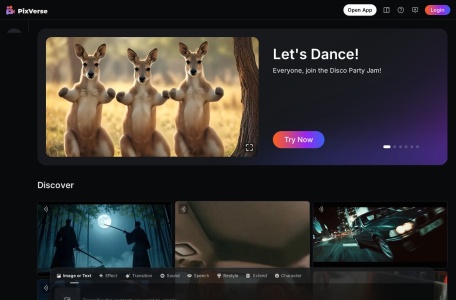What is PixVerse?
PixVerse is a free and high-quality AI video generation tool. Users can easily create high-definition and realistic video works just by providing simple text descriptions. Whether it’s the anime style in the secondary dimension, the realistic and delicate realist style, or the three-dimensional and vivid 3D visual effects, PixVerse can accurately capture and realize the creative ideas provided by users.
The main functions of PixVerse
- Text Prompt Video Generation: Simply input your creative description, and PixVerse can transform text into dynamic images.
- Image to Dynamic Video Conversion: Convert static images provided by users into coherent and smooth video content.
- Video Quality Upgrade: Built-in Upscale function can easily upgrade videos to 4K ultra-high-definition resolution (3840×2160), making details richer and picture quality finer.
- Flexible Video Generation Settings: Support settings such as video style (realistic, cartoon, 3D anime) and video aspect ratio (16:9, 9:16, 1:1, 4:3, 3:4).
- Support Generation of Videos with Specified Characters: Allow users to specify characters from miHoYo’s game “Genshin Impact” (such as Yae Miko, Ganyu, Hu Tao, Kazuha, etc.) to generate relevant character animation videos.
How to Use PixVerse to Generate Videos
Method 1: Use PixVerse Online Version
- Visit the official website of PixVerse (pixverse.ai), click “Get Started in Web”, and then log in or register.
- After logging in successfully, you will be redirected to the backend interface. Click “Create”, select “Text to Video”, and then enter the prompt description.
- Select the video style, video aspect ratio, and set the seed value.
- Finally, click “Create” to start the creation and wait for the video to be generated.
Method 2: Use the Discord server of PixVerse.
- Join the PixVerse Discord community: https://discord.gg/MXHErdJHMg
- Select and enter any video generation channel starting with #generate-room.
- Enter and select the /create command, and then input the video prompt words, style, and aspect ratio.
- Then click send and wait for the video to be generated.
The applicable population of PixVerse
- Content creators and video producers: It provides a convenient and efficient solution for individuals or teams who want to quickly produce high-quality video content.
- Advertising and marketing professionals: Create attractive advertising and marketing videos to convey brand information more effectively and attract potential customers.
- Educators and students: It can be used to produce teaching videos or academic presentations, presenting complex concepts in a more understandable and appealing way.
- Animation and game designers: Inspire creative inspiration and create uniquely styled animation or game visual effects.
Frequently Asked Questions
Is PixVerse free?
PixVerse supports free trials. For paid information, refer to the official website.
Can the videos generated by PixVerse be used for commercial purposes?
Videos generated by PixVerse can be used for commercial purposes free of charge.
What is the highest resolution of videos that PixVerse can generate?
With the Upscale function of PixVerse, videos with a maximum resolution of 4K can be generated.
What is the video duration generated by PixVerse?
Currently, the default duration of a single video generated by PixVerse is 4 seconds.
Similar Sites


Tavus

Dream Machine
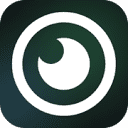
Typeframes

Humva

Vozo

Mootion
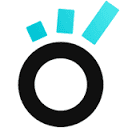
KreadoAI