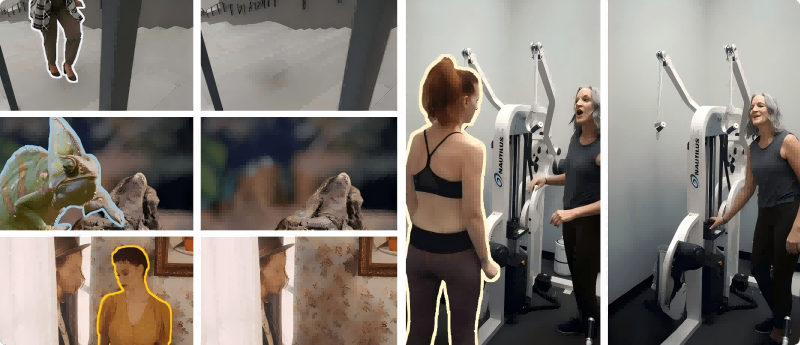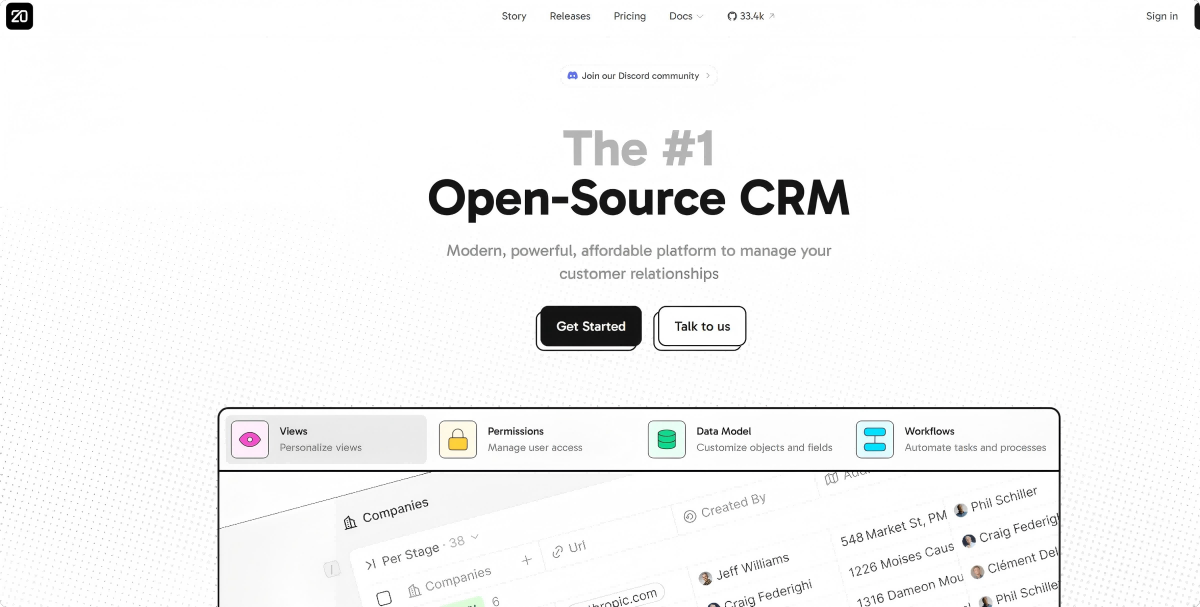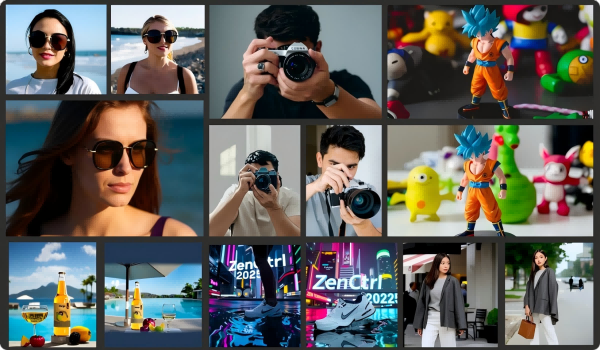Codexia – An Open-Source AI Coding Desktop Application with Multi-Session Support
What is Codexia?
Codexia is a powerful cross-platform open-source AI coding desktop application. It provides a graphical interface and toolset for the OpenAI Codex CLI, enhancing the overall development experience. Codexia supports multi-session management, real-time streaming responses, built-in preview for multiple file formats (e.g., PDF, CSV, XLSX), and flexible configuration options. Users can customize AI providers, models, sandbox policies, and more.
For professional users, Codexia offers advanced features such as notebook and chat integration, enhanced Markdown rendering, theme customization, and more. It emphasizes security and control, featuring sandbox execution mode and approval workflows.
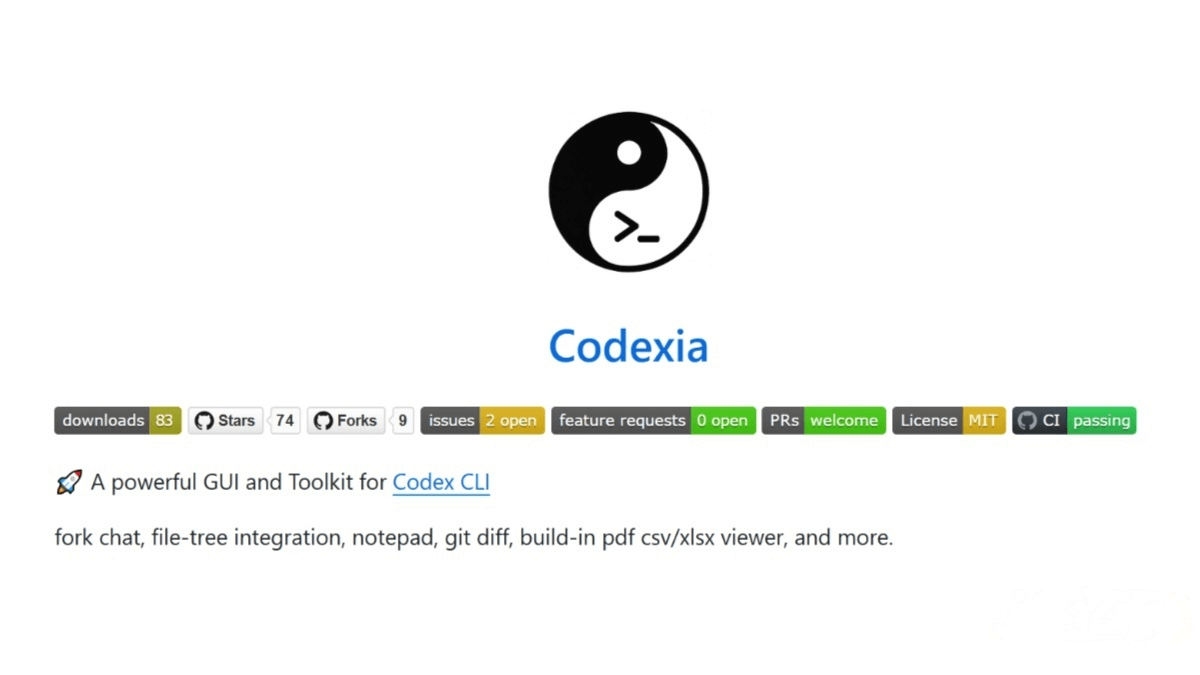
Key Features of Codexia
-
Multi-Session Support: Run multiple independent sessions simultaneously. Each session can interact with different AI models or tasks without interruption. Sessions are persistently stored and automatically restored after application restart.
-
Real-Time Streaming Responses: AI responses are displayed as they are generated, character by character, with visual indicators showing generation and reasoning status.
-
Multi-File Format Support: Built-in preview for file formats like PDF, CSV, and XLSX. Users can select text from PDFs or preview and extract data from CSV/XLSX files.
-
Flexible Configuration: Supports multiple AI providers (e.g., OpenAI, Ollama). Models (e.g., GPT, Llama) can be configured per session, with customizable sandbox strategies, command approval workflows, and working directories.
-
Professional User Experience: Clean, responsive interface with notebook-chat integration, enhanced Markdown rendering, to-do list display, image input via screenshots, forked chats, persistent UI states and preferences, web preview, as well as theme and accent color selection.
How to Use Codexia
-
Download & Install
-
Visit the official Codexia GitHub repository.
-
Download the installation package for your OS (Windows, Mac, Linux).
-
Double-click the installer and follow the prompts to complete installation.
-
-
Launch Application
-
Open the Codexia application after installation.
-
-
Create a Session
-
Click “New Session” to start.
-
Configure AI provider, model, working directory, and other preferences.
-
-
Interact with AI
-
Enter a query: For example, “Generate a Python script to calculate the sum of two numbers.”
-
View responses: Codexia streams AI responses in real time.
-
Upload files: Click “Upload File” to process PDFs, CSVs, XLSXs, etc.
-
Preview files: Codexia automatically parses and previews content.
-
Run file operations: Example: “Extract content from page 2 of the PDF” or “Analyze data in the CSV file.”
-
Project Links
-
Official Website: https://milisp.vercel.app/
-
GitHub Repository: https://github.com/milisp/codexia
Application Scenarios
-
Programming Assistance: Developers can generate code snippets, debug issues, and improve efficiency.
-
Document Processing: Upload PDFs, CSVs, XLSXs for extraction, analysis, or editing with AI support.
-
Data Analysis: Analysts can quickly process and analyze datasets, generating summaries or reports.
-
Education & Learning: Students and teachers can use Codexia for study material organization, Q&A, and interactive learning.
-
Enterprise Workflows: Employees can efficiently handle day-to-day document and data processing tasks.
Related Posts