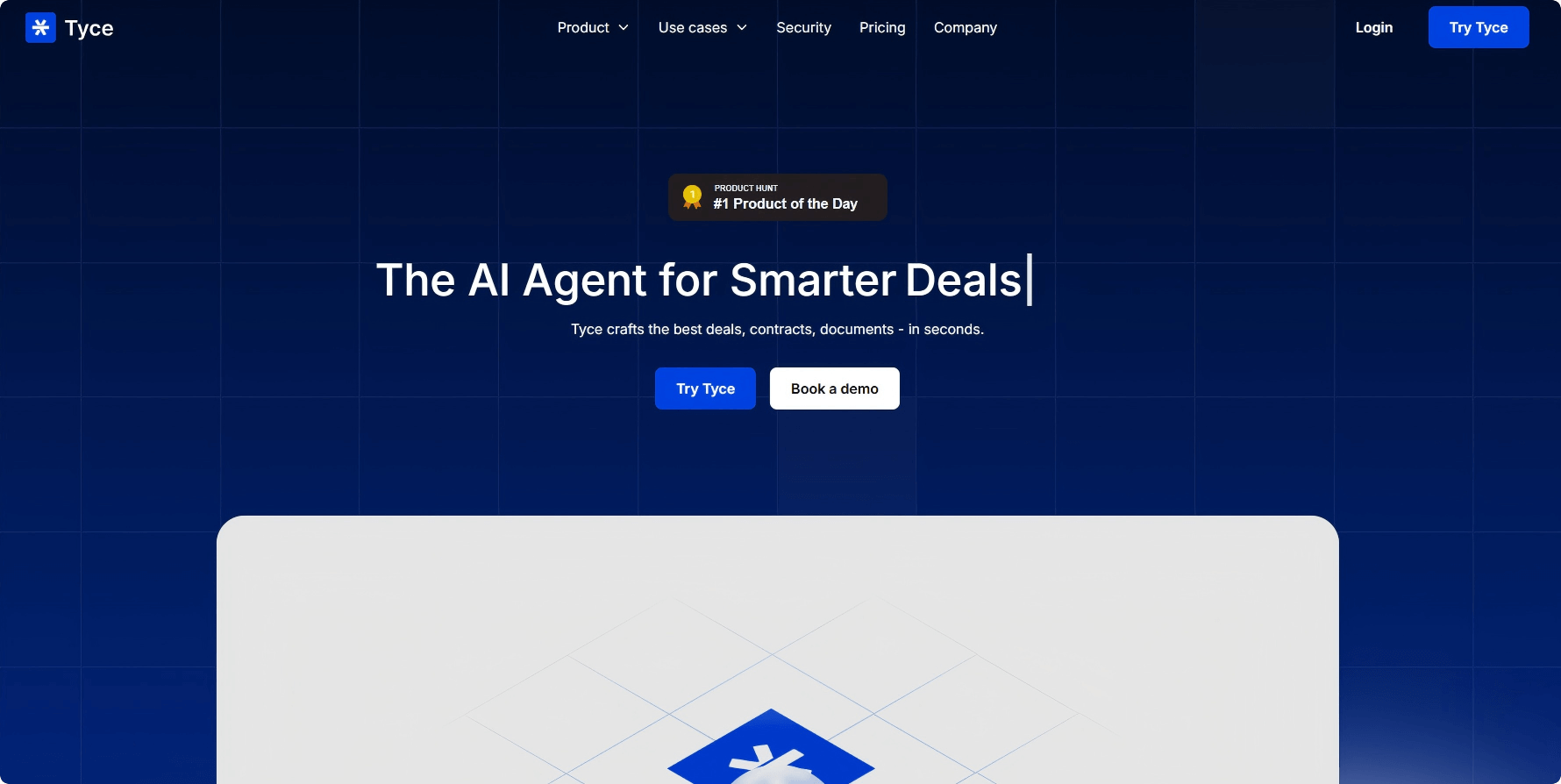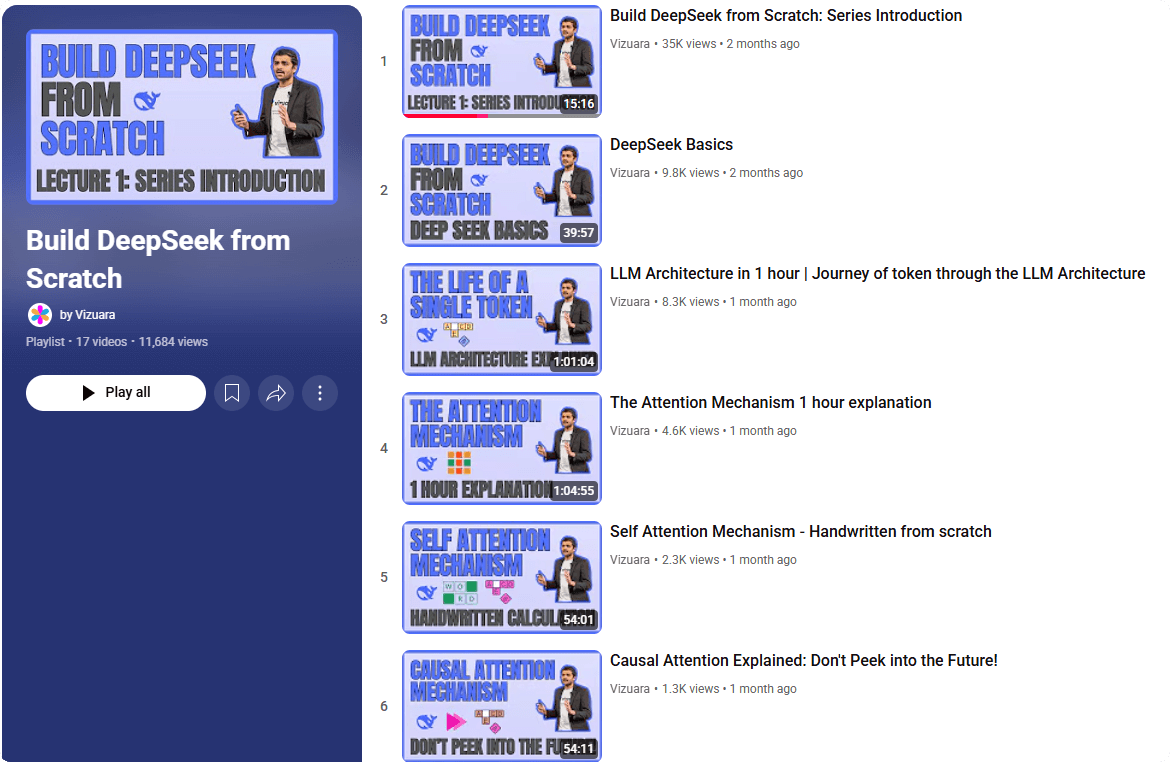Chatlog – An open-source AI tool for analyzing chat records, capable of automatically parsing, visualizing, and mining chat data
What is Chatlog?
Chatlog is an open-source chat record analysis tool that supports efficient parsing, visualization, and mining of chat records from mainstream messaging platforms such as WeChat, QQ, and Telegram. The tool retrieves data from local database files and offers intelligent analysis, data visualization, and automated report generation. By extracting key metrics such as high-frequency words, sentiment analysis, and active periods, Chatlog helps users quickly summarize chat content and extract valuable information. Chatlog is suitable for personal social analysis, team collaboration optimization, and business scenarios.
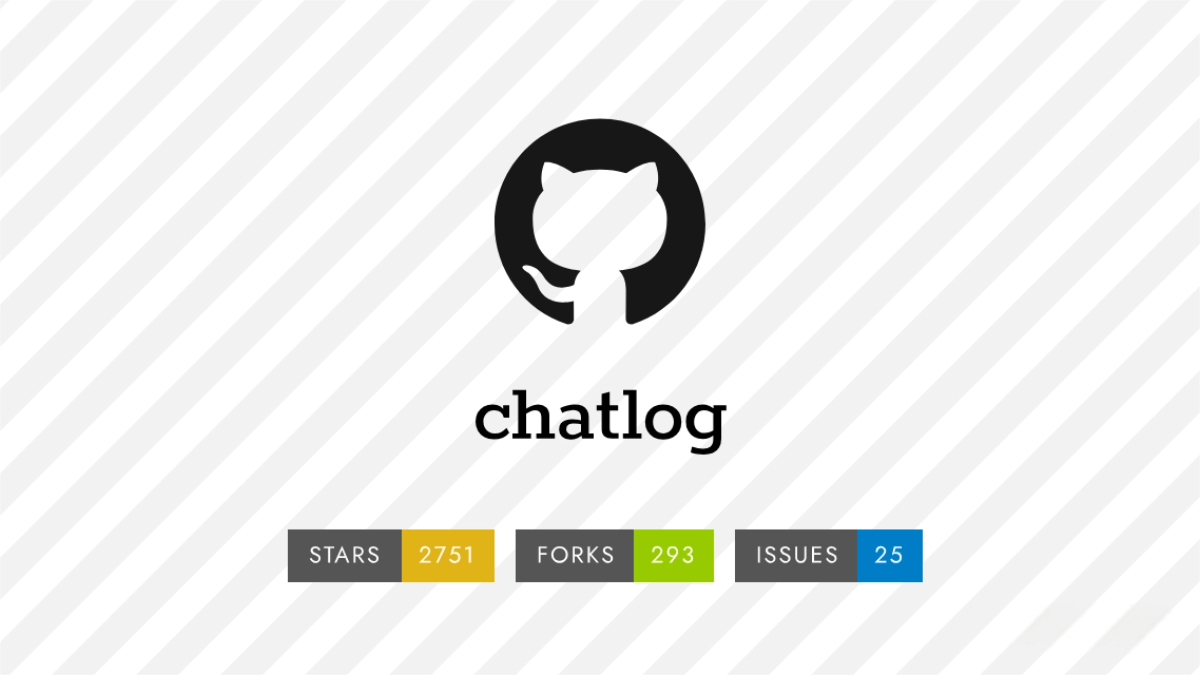
Main Features of Chatlog
-
Intelligent Analysis: Automatically extracts key metrics from chat records, such as high-frequency words, sentiment analysis, and active periods.
-
Multi-Platform Support: Compatible with data formats exported from mainstream messaging platforms like WeChat, QQ, and Telegram.
-
Data Visualization: Generates word clouds, activity timeline graphs, and relationship network diagrams to visually represent chat characteristics.
-
Privacy Protection: Local data processing ensures that there is no need to upload data to the cloud, ensuring information security.
-
Automated Reports: Generates analysis reports with a single click, supporting export in PDF/Excel formats.
Project Links
-
GitHub Repository: https://github.com/sjzar/chatlog
How to Use Chatlog
-
Install Chatlog:
-
Precompiled Version: Visit the Chatlog Releases page to download the appropriate version for your system (Windows, macOS, Linux). After extracting the files, run
chatlog.exe(Windows) or./chatlog(macOS/Linux). -
Source Code Installation (requires Go environment): Run
go install github.com/sjzar/chatlog@latest.
-
-
Start Chatlog: After running the program, enter the Terminal UI interface. Use the ↑ and ↓ keys to navigate the menu, press Enter to confirm, Esc to go back, and Ctrl+C to exit.
-
Decrypt Chat Records: In the interface, select “Decrypt Data” and enter the WeChat encryption key. Wait for decryption to complete.
-
Enable HTTP Service: Select “Enable HTTP Service” in the interface. The default address is
http://127.0.0.1:5030. -
Use HTTP API:
-
Query chat records:
GET /api/v1/chatlog?time=2024-01-01&talker=wxid_xxx. -
Query contacts:
GET /api/v1/contact. -
Query chat groups:
GET /api/v1/chatroom. -
Query sessions:
GET /api/v1/session.
-
-
Access Multimedia Content:
-
Images:
GET /image/<id>. -
Videos:
GET /video/<id>. -
Files:
GET /file/<id>. -
Audio:
GET /voice/<id>.
-
-
MCP Integration: Start Chatlog and enable the HTTP service. In AI assistants (e.g., ChatWise), add
http://127.0.0.1:5030/sseas the SSE Endpoint. Complete the configuration according to the assistant’s documentation.
Application Scenarios of Chatlog
-
Personal Social Analysis: Analyze chat habits, identify high-frequency words, and track active periods.
-
Team Collaboration Optimization: Quickly summarize group chat content and extract key information.
-
Business Customer Insights: Analyze customer chat records to extract demands and feedback.
-
Work Efficiency Enhancement: Locate important chat records and generate work summaries.
-
Data Privacy Protection: Process data locally to ensure privacy and security.
Related Posts